Still not opening the Diary app on your iPhone? Take a look at these great tips to start using it and write your first posts
Join the conversation
One of the presentations that surprised at WWDC 2023 in the announcement of iOS 17 was the Journal app. There were last-minute rumors that it would be an interesting native app for the iPhone and that it would be used to write all types of content, focused on the personal rather than professional aspect. According to Apple, with Diary it is very easy to form the habit of writing. It becomes interesting when you know that you can add more than just text. If you still don’t use this app that was introduced in iOS 17.2, today we will give you some tips so you can start writing on your iPhone today.
Enter your first entries in the iPhone Diary app
If you already decided to open the Diary app for the first time, we assure you that you won’t be able to put it down afterwards. After taking this important first step, Apple asks if you want to use Journal Suggestions or choose a Reflection. This is vital if you don’t know what to write about. If you are already sure what you want to capture in your first entry, you must click on the More button at the bottom of the screen.
When you finish the text, tap Done so that the entry is saved. The button is located in the upper right corner of the screen. Notes may be very familiar to you, but there are many differences that you will see below.
Edit or delete a journal entry
Edit your entries in your Journal
Unlike Notes where you can classify up to folders, in Diary you have a single container of entries. Each of them is arranged as cards. To edit your Diary you have to tap on the three-dot button, lower right corner of the entry and then select Edit.
You can also swipe left on the card you want to edit and then tap the pen button. Now you will be able to edit your Journal. Remember to tap Done when you’re done to save all the changes you made.
Delete what you no longer need
Time will pass and you may have some entries that are no longer valid or that you no longer want to see over and over again. You can delete your Journal entries but you should keep in mind that once it is deleted you will no longer be able to undo this action. Take a moment to think if it’s what you really want.
Tap the three dots in the bottom right corner of the entry and tap Delete. You can also swipe the card to the left and delete the entry. Tap Delete Entry to confirm.
Welcome the Diary’s suggestions
Tips for the Diary app
Apple motivates its users to use this app through suggestions. The feature is powered by the device’s intelligence (most likely machine learning) to create writing prompts based on what we’ve done during the day, whether there are photos or activities in our iPhone apps such as exercising, listening to certain music , talk to contacts or take photos.
Because Apple prides itself on privacy, all suggestions are private and no one has access to them but you. If you didn’t activate suggestions from the beginning, here’s how you can activate them.
- Go to Settings and then Journal
- Then in Journal Suggestions you will find Suggestions Privacy Settings, Journal Suggestions
- Turn on Diary suggestions or Customize suggestions
Now just open the app and then tap on the More button to create a new entry and then you will see a suggestions section at the top of the iPhone screen. Tap Get Started. Here you can customize the activities that the iPhone will use for suggestions, you can choose the most relevant ones for you.
I am clear about what I am going to write, I do not require suggestions. How do i do it?
By having the suggestions, the iPhone could block you from other interesting things to write. Now what you can do is change the settings so that Diary doesn’t suggest anything at all.
- Open Settings and tap on Journal
- Turn on Skip Journal Suggestions.
If for some reason you regret it and want to see some suggestions, tap the Smart Suggestions button, the pencil icon in the bottom left corner of the screen.
Personalize your Diary with images, content and even locations
Add content to your post to avoid plain text
If you want to explore this application and get the most out of it, add content to improve that entry of the day. Create a new one and then tap the different camera, photos, audio, or location buttons at the bottom of the screen. Make sure you give the app permission to use your content, microphone, location, etc.
Don’t lose those valuable entries in your Journal
Here comes the first check for the Diary app, I hope it can improve in iOS 18. There is currently no search function as it could be used in Notes but you can use filters. Tap the Filter button at the top right of the app.
In Diary it is possible to filter entries to search for something in particular
Tap the type of entry you are going to filter, this is valid as long as you have entries with content. If it is pure text, unfortunately it will not be filtered. Keep in mind the previous customization point to see the filters for photos, audios, reflections, etc. To return to the main view, tap All Entries
Secure your Diary with Face ID, Touch ID or password
As happens in other apps, perhaps once you lend your iPhone to a person and by chance they end up reading your Diary. To prevent this from happening, do the following:
- Open the Settings app and go to Journal
- Tap Lock journal
- Enter your iPhone code
- Activate Block
Protect your Diary with Face ID
If you have Face ID or Touch ID you can use it to unlock your Diary. If you don’t have either of Apple’s two authentication methods, you can use your password. You can also define how long your Diary has to be inactive before it asks you for the password.
Write an entry based on content from another app
Finally, this may be a hook through which you end up using the Diary app more. If you’re in another app, for example Music, you can write down what you’re thinking about a song by tapping Share and then Journal. If the Diary app is not available you have to add it to the sharing options.
Now you can write and click OK. You can then review the entry to format it or add other details.
We hope that these tips will be useful to you from now on and that you have a satisfactory experience using the Diary app on your iPhone.
Join the conversation