Go ahead and try what’s new in macOS Sequoia today
The new operating system for Mac is called macOS Sequoia and it has arrived with many new features. Among them is a new window management and, of course, integration with Apple Intelligence. If you like try and install macOS Sequoia before anyone else, you can do it thanks to Apple’s beta program. We tell you step by step how we have done it.
Things to keep in mind when installing macOS Sequoia
This same article is written from the macOS Sequoia beta and I have to tell you that overall performance is pretty good. Even so, you have to keep in mind that we are in the first beta and different errors may arise, such as the Mac’s performance being lower or applications may restart.
If in some moment If you want to return to macOS Sonoma, you will have to completely format your Mac and you won’t be able to get back using a backup you’ve already made on Sequoia. It is not impossible to return, but it is not the easiest option either. Taking this into account, now we are going to begin with the installation of macOS Sequoia.
Steps to install macOS Sequoia Beta
Apple has released the macOS Sequoia developer beta. The public beta will arrive in mid-June, although for your peace of mind, there is no difference between a public beta and a developer beta. The only thing that changes are the launch times. It is understood that during the first month only the beta of macOS Sequoia for developers will be available as it could be more unstable.
- In Safari, go to developer.apple.com/macos
- Click on Download
- Sign in with your Apple ID
- Accept the terms and conditions
In this way, you will already be part of the Apple developer program and you will be able to install the macOS Sequoia beta. Now it’s time to go to System Settings > General > Software Update and activate beta updates. Select macOS Sequoia developer beta and wait for it to download.
It will take approximately thirty minutes for macOS Sequoia to download to your Mac and process the update. After, It will ask you to restart and it will take fifteen minutes for the Mac to finish updating. After this, you will have macOS Sequoia installed and you can start enjoying some of its new features.
For a better experience and compatibility with new features, It is also recommended to have iOS 18 installed on the iPhone. You can also do it through its beta and try interesting new features such as the new customization of the control center or the home screen.
Mac models supported by macOS Sequoia
macOS Sequoia brings advanced technologies, such as Apple Intelligence, and new features that will typically consume more resources. Even so, Apple has managed to optimize the operating system and It is even compatible with Macs that have an Intel processor. The only difference will be in the compatibility of Apple Intelligence, which will be exclusive for Macs with Chip M1 onwards.
- MacBook Pro: 2018 onwards
- MacBook Air: 2020 onwards
- Mac mini: 2018 onwards
- iMac: 2019 onwards
- iMac Pro: 2017
- MacStudio: 2022 onwards
- MacPro: 2019 onwards
In Applesfera | iOS 18, Apple’s new operating system that comes to revolutionize the iPhone
In Applesfera | Apple Intelligence, the future of AI is here and Apple is at the forefront