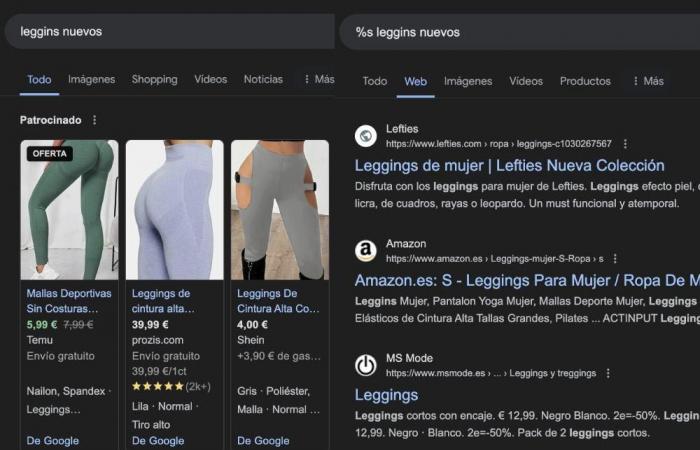Google, the most famous search engine on the Internet, has been generating voracious criticism for the changes it has experienced in recent years. There are many users and experts who regret a deterioration in results search, among other reasons, due to the invasion of content generated by artificial intelligence, sponsored content, or advertising links.
For this reason, even figures like Elon Musk have confirmed that this plague of low-quality content is “a real problem.” In this sense, some users have decided to look for solutions on their own to try to modify the way in which Google offers us its results.
One of them, which we already discussed in this previous article, is to add the code [before:2023] when making a query so that the search engine omits any text created after the year 2023. Obviously, this is not going to be useful when we look for information on current affairs, but it was a proposal motivated by the amount of artificial content that began to flood the Internet after the massive use of tools like ChatGPT, which became very popular precisely that year.
In this context, the famous blogger Ernie Smith, creator of the popular website Tedium, came up with a trick some time ago (the code udm=14) with which to force Google to discard AI generated resultsas well as other annoying sections such as banners with images of products or places, sponsored content or automatic sections of Google Maps.
It is, in short, a way to debug and return Google to its previous functioning, that is, to what it was like before its service began to deteriorate to the liking of many. Although Smith created a website that serves as a shortcut to search on Google in this way (you can learn more about it at this link), we can configure our browser so that the trick is applied whenever we use the popular search engine.
Here’s how to make the adjustment.
Integrate the code udm=14 in your browser
For this tutorial, we will have to use the Google Chrome browser, which is one of the most popular anyway. We open Chrome and enter Settings > select ‘Search’ > Manage search engines and search on the site > click ‘Add’.
By adding our own search engine, we can enter the name, shortcut and URL. The name can simply be “Google Web Search.” In the shortcut field, we can write “web”. Finally, in the url, we have to copy and paste the following address: [https://www.google.com/search?q=%s&udm=14].
We complete the data and save this new search engine. When finished, we set it as default.
And that’s it. With these steps, you will be able to enjoy a Google without annoying content, improving your user experience and helping you find links to quality content faster. In addition, it will improve the speed with which Google returns results to you.
Try the method and see if it makes a big difference compared to what you saw before when using Google. It is true that the results of this trick may be more noticeable in the United States than in Europe, since in that region Google implemented AI responses, which have not yet reached Europe.