If you don’t want to control Apple TV with the official Siri Remote, here we show you how to control it from your iPhone
Join the conversation
We agree that Apple TV is one of the best devices to connect to our TV, whether or not it is smart with its own operating system. The user who has an extensive Apple ecosystem along with other devices will surely be delighted with what the Apple TV with tvOS offers. As proof of this and that it is being a success, Apple has updated its product with a new Siri Remote control and improves the capabilities with 4K, in addition to its HD version continuing with support in tvOS 17. If you don’t want to use the official remote control, your iPhone can become your remote control and get started faster as soon as you get to the room where your Apple TV is located.
Control your Apple TV faster with your iPhone and in just a few steps
- Open Control Center on your iPhone by swiping down at the top right of your screen. If your iPhone has Touch ID, swipe up from the bottom of your screen
Open Apple TV Remote in Control Center
- Select the Apple TV Remote icon. On an older iPhone, check Settings in Control Center and add it manually
Add Apple TV Remote to Control Center
- Upon entering the Apple TV will be identified. If you have several at home you will see each one individually
- For Connecting the iPhone to the Apple TV will ask you for an access code that will appear on your TV. If it doesn’t connect directly, go to the Settings app on your Apple TV, then Remotes & Devices.
Enter code to link Apple TV
- You are now connected and you will be able to manipulate Apple TV through the iPhone
The interface is very similar to the first generation Siri Remote (the fourth generation Apple TV HD remote). Can slide your finger in 4 directions within the rectangular space. To open any element on the screen, click inside the rectangle.
To return to a previous site or page, click on the date on the left; you can also play or pause the content you are playing. If you are in an app dedicated to TV with several channels, you will also have the CH up and down button available to view the content. The TV icon will take you to Apple TV+. Finally, the volume at the top left will be enabled as long as you are connected to a HomePod, a sound bar, or another type of speaker.
Apple TV Remote buttons on iPhone
Curiosities about the Apple TV Remote
Before it was part of the Control Center, Apple had the official Apple TV Remote app available. This arose in the first generations of Apple TV and just When the change to iOS 11 arose, the app ceased to exist. The app is still present but only for Apple Watch, with which you can also interact with your Apple TV.
If you have an iPad, the Apple TV Remote is also available from the control center. If you have an older model, remember, you must activate it in the Settings of the control center itself. Here we leave you other tips related to without the Siri Remote, for example, turning off Apple TV and setting a sleep timer.
Join the conversation