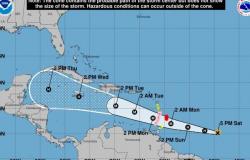With the increasing dependence on internet connectivity, every user finds themselves frequently searching for available WiFi connections for work, study or simply for entertainment.
However, it can be challenging to connect to a network without having the password, especially when you are in public places, visiting friends or family, or trying to help someone else get online.
Nevertheless, Current technology offers various methods to connect your cell phone to a WiFi network without needing to know the password.so here is a step-by-step guide on how to do it on both iOS and Android devices.
Many modern WiFi networks allow access sharing using QR codes. This method is valid for both iOS and Android.
Step by Step:
- Requests the WiFi owner to generate a QR code with network information. This can be done from modern routers or specific applications such as “WiFi QR Code Generator”.
- On your device, open the camera or a QR code scanning app.
- Focus the QR code with the camera.
- Your device will recognize the network information and ask you to confirm the connection. Accept to connect.
For iOS users running iOS 11 or later, Apple introduced a feature to quickly and easily share WiFi passwords between nearby Apple devices.
Step by Step:
- Make sure both devices (your iPhone and the iPhone that shares the password) have iOS 11 or later.
- Check that both devices are unlocked and close to each other, with Bluetooth and WiFi activated.
- Connect the host device to the WiFi network.
- On your device, select the WiFi network you want to connect to.
- A pop-up window will appear on the host device asking if you want to share the password. Select “Share Password”.
- Your device will receive the password automatically and connect to the network.
Android offers an option known as WPS, allowing devices to connect to WiFi easily. However, it should be noted that not all routers or Android devices support this feature.
Step by Step:
- Make sure the router has the WPS button enabled. This button is usually marked with the letters “WPS.”
- On your Android device, go to “Settings” > “Network and Internet” > “WiFi”.
- Look for the WPS option in WiFi settings. This is sometimes listed under “Advanced” or can be obtained through a button such as “Connect with WPS Button” or “Connect via WPS PIN.”
- Press the WPS button on the router.
- Your device will automatically connect to the WiFi network without needing to enter the password.
Although the methods mentioned are legitimate and respect privacy, there are other methods that could be evaluated and are less indicated due to security issues.
First of all, Another common way is to store WiFi passwords on cloud platforms that allow access to be shared between multiple devices. However, use this option with caution and ensure the integrity of cloud security.
Likewise, applications available in official stores offer WiFi connection configurations. But, you should use these applications wisely and verify that they are secure and respect privacy.
Additionally, another option is to connect to public WiFi networks that do not require a password. However, avoid sensitive transactions on these networks and use VPN services for added security.
It is essential to verify that it is a secure and reliable network, preferably password protected. Avoid open public networks, as they are more vulnerable to attacks.
Make sure that the network uses the WPA3 security protocol or, failing that, WPA2. Avoid conducting financial transactions or entering sensitive information over unknown networks.
Keep your devices’ software and antivirus updated to protect against potential threats. Also, use a virtual private network (VPN) to encrypt your connection and safeguard your data.