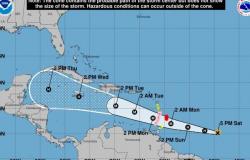Control your Google Home controlled devices without entering the application
Let’s explain to you how to turn your cell phone into a remote control for your home with using the new Google Home widgets feature. These are widgets that allow you to have controls for connected devices on your mobile screen.
These are quite simple functions, but we are going to explain them to you so you know how you can use them. You’re going to need your connected home is set up on Google Homesince it is a remote control for this connected home and not for others like Siri or Alexa.
Finally, you should know that this is an option that will gradually reach all users. First, those who are registered for the beta of the Google Home app will be able to use it, and then it will begin to be implemented among the rest of the users. Therefore, if it does not appear initially you will have to wait.
Control your home from Google Home
The requirement to be able to control your home from your mobile desktop is to have the Google Home app downloaded, which is available for Android on Google Play and for iOS in the App Store. Remember that it will reach beta users first, and then the rest. Also, you need have your home devices configured in Google Homesince this is how it will appear in the application.
Once you have the application installed and you have logged in to check that everything is configured correctly on the connected devices. You have to go to the mobile desktop and add the app widget home. The way to do this depends on the mobile, although the option should appear when you press and hold the desktop wallpaper.
What the widget is going to do is show you shortcuts to devices marked as favorites. Therefore, now you will have to go to Google Home, go to the Favoritesand from there add devices that you want to have on hand in this widget.
Additionally, in the settings you will have the options to configure the widget controls, where you can choose between different homes, and also select different actions such as assistant, announce or call home in addition to choosing the devices you want to add.
Finally, you should know that the widget will update its status every 30 minutes, and that you will be able to customize your look to choose to take up the entire screen of a page on your desktop or reduce it so that it shows less content but also takes up less. You can even have multiple widgets on your home screen.
And once you have it, your cell phone will now be a remote controland you will only have to press the button of the connected device you want to activate it without having to enter the app.
In Xataka Basics | Google Home: 37 tricks (and some extra) to get the most out of your smart speaker