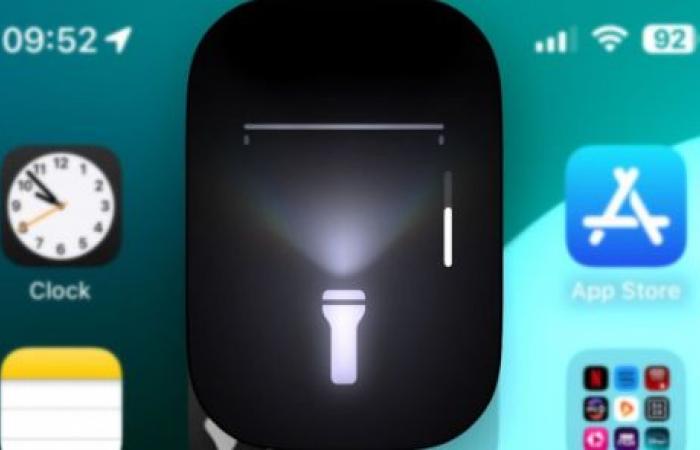Recently, Apple has revamped its Flashlight feature in iOS 18, allowing users to configure both its intensity and also the diameter of the light beam. It’s worth noting that the new feature appears every time you turn on the flashlight, either through Control Center or (if you’ve set it up) by long-pressing the Action Button (where the same feature, for some reason, is called Torch ).
You should know that when you activate Flashlight (or Torch), it will appear as an animated Dynamic Island extension on iPhones that have it. For a few moments it will allow you to control the light beam by dragging your finger over it; If you drag vertically, it controls the intensity of the light, as before. However, if you drag your finger horizontally across the small control window on the flashlight, you will also have the ability to control the diameter of the light beam. Below, we tell you all about the interesting functionality of the flashlight.
Here’s what you should know about the interesting functionality of the iPhone flashlight
You should keep in mind that if you press anywhere else, the flashlight interface will go back up to the Dynamic Island, however, you can bring it back up by dragging it down from the Dynamic Island.
Now, the flashlight control interface is also available on the lock screen, which means that you also have the ability to do all this while your phone is locked. You can activate Flashlight on a locked iPhone in 2 ways, either by pressing the widget icon at the bottom left or by long pressing the Action Button, if you have set it to launch Flashlight.
We know this isn’t a terribly innovative feature, but it’s one of those cool things Apple does from time to time that makes you say, “Wow, I didn’t know my phone could do this.” Plus, now you can have fun making your flashlight beam really focused and much more powerful while you try to find that Lego piece or any other object under your couch, bed, or somewhere else.
Another important aspect…
It’s worth noting that Apple’s iOS 18 also allows you to replace the Flashlight widget on your lock screen, which obviously makes it much more difficult to activate it by accident. You should know that, you have the ability to do this while editing the lock screen, which you can do by long-pressing anywhere on the lock screen while the iPhone is unlocked.