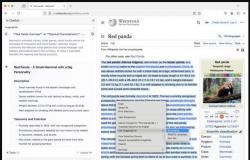Excel does not have a native option to insert emojis, but there are several methods to put them in the spreadsheet
Join the conversation
It is no secret that Excel is one of the most important programs that exist and that we should all learn to use, since it is not only ideal for managing data at a work level, but many use it to control their personal finances. And, related to the latter, emojis can be good additions.
If you are one of those who uses Excel to manage your personal finances, expenses and savings, then you may want to add some emojis to personalize the cells and sections, as well as give them life. But this is not so easy, since Excel does not have an option to include them, but you must resort to other methods to write special characters.
That is why we have prepared this post, because we will tell you how you can put emojis in your Excel spreadsheets in a simple way. Although we already tell you that it is something you can do in personal projects, since they do not fit with the seriousness of work.
Put emojis in Excel using the special keyboard shortcut
You can insert emojis in Excel through the special keyboard shortcut
As we have mentioned, Excel is a very versatile tool that allows a large number of activities with spreadsheets. And if you want to take advantage of its possibilities, you must know the formulas and functions of this program. But if what you want is to add emojis to a cell, then you need to use a keyboard shortcut.
You may not know it, but in both Windows 10 and Windows 11, Microsoft has added a special keyboard shortcut that allows you to open a context menu of emojis and emoticons that you can add to any text field.
To use this special shortcut, you just have to press the key combination WINDOWS+. and this interface will open where you can see the available emojis. You just have to click on any one and it will be inserted into the cell you have selected in Excel.
How to put emojis in Excel using the Windows virtual keyboard
The on-screen keyboard can be a great ally for adding emojis to Excel cells
One of the most useful features of Windows, especially when you are having problems with your keyboard, is the virtual keyboard. As the name suggests, this is a feature that displays a keyboard on the screen and you can select its keys by clicking the mouse, or by tapping if you have a touch screen.
The quickest way to access the virtual keyboard is by clicking on the start menu and then clicking on all applications. Now you must identify the folder Accessibility and, inside, you will find the virtual keyboard.
Depending on the version of Windows you have, an emoji hotkey may appear on the on-screen keyboard. But if not, don’t worry, since you just have to click on the key corresponding to WINDOWS and, later, on the dot (.) and then the special emoji shortcut will open.
Paste emojis into Excel from web pages
There are websites that allow you to copy emojis and paste them in any text field
In case you do not want to use the previous methods, or you cannot because you have an old version of Windows, then you should know that the other way to put emojis in Excel is by using websites specialized in this content.
There are many web pages that display all the emojis and you can copy them to paste them into any text field, including an Excel cell. Some of the best examples are the Emojipedia and EmojiTerra platforms, to name a few.
You simply have to access one of these websites and search for the emoji you want to use. So you copy it and then open the Excel file you’re working on. You select the cell and paste the emoji. That easy and fast.
You can follow Urban Techno on Facebook, WhatsApp, Twitter (X) or check our Telegram channel to stay up to date with the latest technology news.
Join the conversation