Since 2010, Apple has shaken up the tablet market with the iPad, a device that is already an industry standard and of which there are four references (iPad, Mini, Air and Pro), some of which have already been developed for 10 generations.
For this occasion We tested the 2024 13-inch iPad Air that comes with the M2 chip, a powerful ‘brain’ developed by Apple and which is present in some models of Macbook laptops, among others. Our mission? Use it as if it were just that, a first-hand device, the main one to work with during a trip, to discover if it could supply all the ‘normal’ office and productivity tasks today.
(Also read: New iPad Air and iPad Pro 2024: more size, more power and all the news)
The Apple Pencil Pro added some functions and work options that we had not considered and it must be said that we included an Apple Magic Keyboard in the test, an accessory that ended up giving all the ‘laptop-type’ potential to the iPad.
As if it were portable
An external hub with USB Type A ports, card reader, and HDMI output for connecting to an external projector or monitor also worked without fuss, expanding its potential for use.
The Face ID function to unlock it is missed, although the fingerprint reader, Located on the power button, it works without problem.
In terms of basic video editing, the most complex task we subjected it to, the iPad Air with its M2 chip and nine-core GPU (exclusive ‘brain’ for graphics) never ‘hung’. On the contrary, its graphic performance, in video, playing games, drawing with the pencil, was always a great experience.
The screen is 13 inches, a sufficient size for a comfortable workspace with documents and entertainment, with Liquid Retina technology and 600 nits of brightness (in the 13-inch model). With split view you can have two apps open and even share data (texts, photos, links) between them for productivity tasks (attaching a document to an email, etc.).
The cameras are 12 megapixels with the novelty that the front one was located on the horizontal side panel for greater comfort during video calls.
The verdict
If your tasks include more advanced video editing applications, management of graphic or specialized design documents, that require demanding processing, multitasking, perhaps this iPad Air is not a replacement for a Macbook Air or Pro.
It is also far from the power of its ‘big brother’ iPad Pro with M4, which has a better screen, more power and is even lighter and thinner.
The battery has 10 hours of autonomy. In our tests it was very close to that promise (around nine hours connected to Wi-Fi). The Apple Pencil Pro and a good keyboard should complement this tablet for a better experience and comfort.
Apple Pencil Pro: ideal
Press for functions. It is now possible to press the pen to open on-screen functions when writing, changing drawing tools, creating notes or using new options depending on the app being used.
Spin. When drawing or writing, you can rotate the pencil to obtain strokes and tones, as if you were using a pencil, marker or pen in real life.
Write to search. In the search or browser boxes it is possible to write freehand to go to a website or search for something within the tablet.
Smart notes. In the notes app, when you use the pen, it converts what you write by hand into text, it even recognizes telephone numbers, addresses, to make calls or create appointments, among others.
JOSÉ CARLOS GARCÍA R.
Multimedia Editor
@JoseCarlosTecno on networks