Let’s explain to you how to install GPTs in ChatGPT, so that you can give new functionalities to the artificial intelligence chatbot. GPTs are ChatGPT models trained specifically for specific tasks, and that increase chat skills.
They are like applications or extensions that you can add to have new functions or improve some of those that ChatGPT already has. Currently they are only available for ChatGPT Plus, but in the future they will also come to the free version. Installing a GPT is simple, and we are going to explain it to you step by step.
How to install GPTs in ChatGPT
On the ChatGPT website, what you have to do is look at the top of the left column. Here, click on the option Explore GPT that will appear just below ChatGPT and the list of GPTs that will appear here if you have tried one.


In the ChatGPT mobile app, everything is practically the same. The first thing you have to do is click on the menu button to display it, and once you have it you have to click on the option Explore GPTs that will appear to you.


When you click on Explore GPTs, you will go to a screen that is like an application store. In it, you will be able to see several GPTs that appear as featured and most popular in each section. Also you have several tabs with sections in which you can see the most popular GPTs for the main types of tasks.


You also have a search engine, in which you can write a term and it will tell you all the GPTs that are related to it. Both in the main catalog and in the search results, you will have information such as the name, description or who the developer is.



When you click on one of the GPTs, a screen will open where you can see its information. In this tab you will see information such as its description, the average rating of those who have tried it, and the functions it has. If it convinces you, press the button Start chat that appears at the bottom.


By doing this, a chat will be started with the GPT that you have chosen. Here, you can start interacting with him, and you can even ask him what he can do to know where you can go. Remember that you can write to him directly in Spanish so that he responds to you in the same language, and when you interact with him it will begin to appear in the left column.
In Xataka Basics | ChatGPT Alternatives: 17 artificial intelligence chatbots to talk to, ask them questions and ask them for whatever you want