Apple’s universal clipboard has stopped working on my devices, is there a way to fix it? Here we teach you how to do it
Join the conversation
Have you used Apple’s universal clipboard? It is an incredible function that allows us to copy and paste elements between devices, it is part of the continuity that Apple promised in its ecosystem and it is really used in every way. You can copy and paste text between pages, transfer files, videos, images, etc.. Apple Vision Pro users are also part of this, so they can bring data and files to their glasses. If you are reading this because the universal clipboard stopped working, We are going to see different options to remedy it..
Check the appropriate settings for the universal clipboard to work
To determine what’s going on with this brilliant Apple feature we have to review a series of parameters. To do this we will have to review each Apple device we have.
Make sure that all devices have the same Apple ID and have access to iCloud. As a second step, make sure that the Wi-Fi and Bluetooth are enabled. As for Wi-Fi, they must be on the same network and sharing the same physical space, not too far from each other.
As a last step, you must verify that Handoff is activated on all devices. Let’s see how to do it:
Check Handoff activation on iPhone and Mac
- On all your devices go to Settings –> General –> Handoff
- Verify that it is activated
- On Mac the option is within System Settings in the AirDrop & Handoff category itself.
If it’s not working applies the old reliable of turning controls off and on.
The universal clipboard still doesn’t work, what do I do?
This step is only applicable if this last step of disabling-enabling Handoff did not work for you on macOS. We will need the Terminal app to enter some command lines.
- Open Terminal in Spotlight or your applications folder
- Enter the following line of code: > defaults delete ~/Library/Preferences/com.apple.coreservices.useractivityd.plist ClipboardSharingEnabled
- Press Enter to confirm the line
- Then you must enter the following line: > defaults write ~/Library/Preferences/com.apple.coreservices.useractivityd.plist ClipboardSharingEnabled 1
- Press Enter again to confirm and close the Terminal app
In conclusion, It is best to apply a preventive reset on your devices and try to use the universal clipboard again..
One last check, the universal clipboard should be supported
Remember that it is important to take into account that your device is compatible with this Apple function. In the case of iOS and iPadOS, it is compatible with versions of iOS 10 or later from an iPhone, fourth generation iPad, iPad mini 2, sixth generation iPod touch, iPad Pro and iPad Air.
In macOS it is possible from Sierra and later systems. Supported Mac models are as follows:
- MacBook from 2015 or later
- MacBook Pro from 2012 or later
- MacBook Air from 2012 or later
- Mac mini from 2012 or later
- iMac from 2012 or later
- iMac Pro
- Mac Pro from 2013 or later
- Mac Studio 2022 or later
If you have more questions about the system requirements for continuity functions on Apple devices, we leave you this link.
Join the conversation