Starting this May 1st, the WhatsApp application will stop working on several cell phone models.
The decision by Meta, the company that owns the messaging application, is part of an effort to continually improve the security and efficiency of the platform, which inevitably requires adaptation to the technical capabilities that only the most modern devices can provide.
What are the affected models?
Samsung
- Galaxy S4 mini I9195 LTE.
- Galaxy Ace Plus, Galaxy Core.
- Galaxy Note 3 Neo LTE+.
- Galaxy Note 3 N9005 LTE.
- Galaxy S4 Zoom.
- Galaxy S4 Active.
- Galaxy S4 mini I9192 Duos.
- Galaxy S 19500.
- GalaxyGrand. Galaxy S3 Mini VE.
- Galaxy S4 mini I9190.
- Galaxy Express 2.
iPhone
- iPhone 6S
- iPhone SE
- iPhone 6S Plus
- iPhone 5
- Iphone 6
Motorola
Lenovo
- Lenovo S890.
- Lenovo A858T.
- Lenovo 46600.
- Lenovo P70.
Huawei
- Ascend P6 S.
- Ascend G525.
- Huawei GX1s.
- Huawei C199.
- Huawei Y625.
LG
- Optimus 4X HD P880.
- Optimus L7.
- Optimus G Pro.
- Optimus G.
sony
My cell phone will be affected, what should I do?
It is recommended to make a backup copy and thus have a backup so as not to lose information such as chats, photos, videos and other files.
According to him WhatsApp help centerthese are the steps for users of Android:
You can backup WhatsApp chat history through your Google account. Google provides and manages the cloud storage of your Google account.
Before you start, check the following:
- There is an active Google account on your device.
- That you have the Google Play Services application.
- That you have enough free space on your phone to create the backup.
- That you have enough free space in your Google account. You can see how much storage you’re currently using and review your options here.
- That you have an Internet connection with a strong and stable signal.
Set up regular backups
- Tap the icon more options > Settings > Chats.
- Touch Backup > Save to Google Drive.
- Select a backup scheme other than Never either Only when I tap “Save”.
- Select the Google account you want to use to back up your chats.
- If you don’t have a linked Google account, when prompted, tap Add Account and enter your information to log in.
- Touch Save using mobile data to select the type of network you want to use to save backups.
Note: If the backup frequency to your Google account is set to dailyyour chats will also be saved to your Google Account every night after you perform the local backup.
Manually backup your chats at any time
- Tap the icon more options > Settings.
- Touch Chats > Backup.
- Touch Keep.
Create an end-to-end encrypted backup
- Tap the icon > Settings > Chats.
- Touch Backup > End-to-end encrypted backup.
- Touch ACTIVATE.
- Create a password or use a 64-digit encryption key.
- Touch Create to create the end-to-end encrypted backup.
Note: Make sure you remember the password or key as it is the only way to access the backup in the future.
Change the Google account associated with your backup
- Tap the icon
 > Settings > Chats > Backup > Google account.
> Settings > Chats > Backup > Google account. - Touch Add Account to add your Google account.
- Follow the instructions to sign in to the Google account of your choice.
- Touch KEEP and select a time interval to ensure your chats are backed up to the new Google account.
These are the steps for users of iOS:
You can backup WhatsApp chat history and media files through your iCloud account. Before you start, check the following:
- Verify that you are using the same phone number and iCloud account that you created the backup with.
- Your iPhone has the latest version of iOS installed.
- The available storage in your iCloud account and on your iPhone is at least 2.05 times larger than the backup size.
Set up automatic backups
You can set up automatic and scheduled backups. To do this, press Automatic copy in WhatsApp settings and choose the frequency you want. This will create a backup copy of your chats to your iCloud account. You can choose whether to include videos in the backup or not.
Create a backup of chats manually at any time
- On WhatsApp, open Setting.
- Press Chats > Backup > Make a copy now.
Note: Backups include messages and multimedia files sent and received in communities. They also include updates shared through WhatsApp channels, but do not include media files, unless you are the channel administrator.