Although the way we consume television has changed, many users still prefer to watch the programs offered by live television. To do this you have to tune the channels in advance. Next, we will tell you how to carry out the search for these channels on a Samsung TV.
Tuning channels on a Samsung TV
Whether because we have bought the television new or because we need to restructure the channels, sometimes it is necessary to search for channels. You will also need it if you want watch 4K channels that some stations have already made available to us.
Televisions from the Korean manufacturer Samsung offer a wide variety of settings and how could it be otherwise, we can also tune in to the television stations and channels available in our area. That is why from time to time it is necessary to carry out this procedure to tune in new channels, for which you have to follow the following steps:
- With our television on, we must access its settings.
- Depending on its model and system, we will find it in different locations.
- Once we have accessed, we must locate the “issue”. This option is represented as a satellite dish.
- Within this section, we must select “automatic tuning”
- Start the process by pressing the button “accept” on our remote control.
- If what we want is to tune the DTT channels, we must chooseantenna” like source.
- Next, we select “digital channels”
- After several minutes of waiting, this procedure may take different time depending on the number of channels available. We will get the results.
- Likewise, we have the option to tune the channels manually.
- When we execute this command we lose the order of the channels, as long as we have previously placed them in our order of preference, taking into account our tastes. So, if we want to have them in the same order again, we will have no choice but to organize them again. What we can do in the following way:
- In this regard, we can carry out three different adjustments, from changing the order of the channels, pressing “channel list”choosing again the option “sort channels”.
- Another option is to eliminate those that interest us or are repeated, following the same steps as the previous option, but choosing “delete”
- And finally we have the option to create a list of favorite channels, which we will do by accessing the “list of emissions” and accessing favorites.
When you retune the channels, some may disappear automatically, this happens if they have stopped broadcasting. So they are not available and we cannot tune them again. In addition to the previous option, it is the way to eliminate all those channels that no longer have service. Something very common are known as DTT blackouts. Where stations that do not adjust to the new conditions cannot continue broadcasting.