Starting this Tuesday, June 4, the WhatsApp applicationinstant messaging, will stop working on several smartphones of various brands issues related to its updating and the memory it occupies.
From the app, which is in charge of the company Meta, they specified that the renowned service is not available on those devices that have a system Android 5.0 or lower operating systemand even iPhones with iOS 12 or lower.
It should be noted that, with the new updates, Apps require more storage space necessary for its operation.
Likewise, when these innovations advance, older mobile phones become incompatible with the most recent versions of WhatsApp. They also add other restrictions related to the region in which the app is used.
How to update WhatsApp?
To be a beneficiary of the latest WhatsApp updates, users must enter the app store of your cell phones, which has a different name depending on the operating system you use.
- For Android: Search WhatsApp Messenger in the Google Play Store and tap Update.
- For iPhone: Search WhatsApp Messenger in the Apple App Store and tap Update.
WhatsApp: what are the models in which it will stop working
Apple (iOS)
- iPhone 6S
- iPhone SE
- iPhone 6S Plus
Samsung
- Samsung Galaxy Core
- Samsung Galaxy Trend Lite
- Samsung Galaxy Ace 2
- Samsung Galaxy s3 Mini
- Samsung Galaxy Trend II
- Samsung Galaxy X cover 2
Huawei
- Huawei Ascend Mate
- Huawei Ascend G740
- Huawei Ascend D2
LG
- LG Optimus L3 II Dual
- LG Optimus L5 II
- LG Optimus F5
- LG Optimus L3 II
- LG Optimus L7II
- LG Optimus L5 Dual
- LG Optimus L7 Dual
- LG Optimus F3
- LG Optimus F3Q
- LG Optimus L2 II
- LG Optimus L4 II
- LG Optimus F6
- LG Enact
- LG Lucid 2
- LG Optimus F7
sony
Other brands
- Lenovo A820
- ZTE V956 – UMI X2
- ZTE Grand S Flex
- ZTE Grand Memo
- Faea F1THL W8
- Wiko Cink Five
- Wiko Darknight
- Archos 53 Platinum
WhatsApp: How do I backup my conversations?
If you change your cell phone, The important thing is that a backup is made of the conversations and all the cmultimedia content that is deemed necessary to advance the migration.
Next, the step by step depending on the operating system you have on your mobile device.
Android
- I opened WhatsApp.
- Come into “Menu” touching the 3 little dots that are above and to the right.
- Select “Settings”.
- Select “Chats”.
- Select “Backup”.
- Select option “Save to Google Drive” to configure how often you want the copy to be made:
- Never
- Only when “Save” is tapped
- Daily
- Weekly
- Monthly
- Configure the Gmail account that will be used to make the copy.
- You can choose whether you want the backup to be done with mobile data or only when you are connected to Wi-Fi. To do this, you must select the option “Save using mobile data”.
- Activate or desactivate “include videos” in the backup.
iOS (iPhone)
On all Apple iPhones, to make a backup you need to sign in to your Apple ID account and access iCloud.
In this way, the copy will be stored in the brand’s own cloud so that every time you have a new phone, the information is safe for restoration.
- Open WhatsApp.
- Login to “Setting”.
- Select “Chats”.
- Select “Backup”.
- Select “Make a copy now”.
- Choose how often to make the backup. You can choose between these options:
- Daily
- Weekly
- Monthly
- None

