Most people know artificial intelligence through ChatGPT or, failing that, Microsoft Copilot or Google Gemini. There are actually a large number of tools that use this technology for different uses, such as DALL-E, which allows generating images. Well, we are going to talk to you about Upscaylan AI for climb free images without losing image quality.
We can find different tools that allow us to generate images, such as the aforementioned DALL-E or Microsoft’s Image Designer from Creator that integrates with Copilot. The problem with these mechanisms is that the images generated have a limited resolution that may not be interesting to us.
Something that can happen is that we find the perfect image, but it is smaller (or larger) than we want. We need to modify its dimensions or resolution so that it suits our needs. Software has always been necessary, but now with Upscayl in a simpler way
Scale images for free thanks to AI
You should know that the tool is focused on increasing the size of the images, not reducing them. Despite Upscayl being in version 2.11, it has quite limited adjustment options. It does not allow you to establish a specific resolution, but rather establishes a scale multiplier.
To explain it simply, what this tool does is multiply the number of pixels in the image. If we have a 1080p image and we want to raise it to 4K, we will need a multiplier of x4. The process, the truth is, lasts very little and the result is truly impressive.
The tool is completely free and open source, already having a large community that offers its support. We can download this software from here and install it on any computer, since it is compatible with Windows, macOS and Linux. Currently, there is no usable version on the web, it is in the development phase. The installation process is very simple and quick, taking no more than a couple of minutes.
Something very interesting about the tool is that we can choose images individually or all those contained in a folder. To select a specific folder, we must click on the “Batch Upscaly” button.
It also has several image generation models. These models differ in the styles and algorithms they use. As you can imagine, depending on the style chosen, the image scaling time will vary.
Upscaly natively selects the option of x4 image scaling. What this option does is increase the size of the image but without modifying details through AI. If we want details to be added using AI, we must choose to select the “Double Upscaly” option.
Another interesting aspect is in the configuration section. The tool allows us to establish an output format according to our needs, being able to choose JPG, PNG and WEBP at the moment. It also allows you to compress the image, in case it is larger than what we need.
What it does not allow, at the moment, is to generate images according to instructions that we enter. It also does not allow you to add elements to obtain a more personalized output image. But the truth is, it doesn’t matter, the tool works very well for image scaling and the result is brutal.