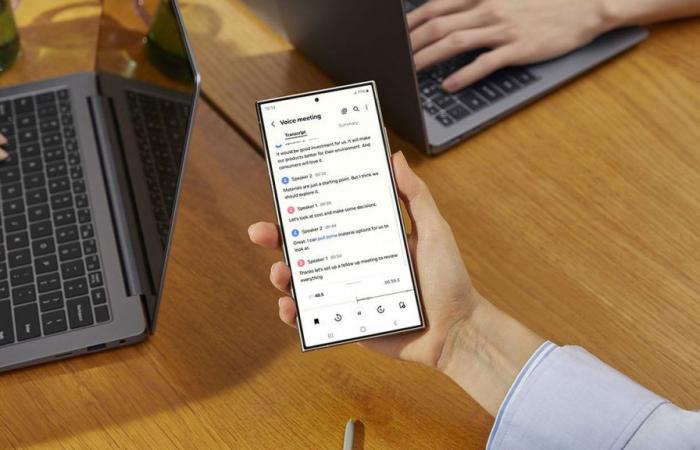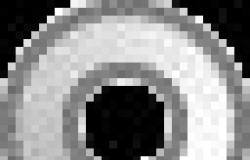A few weeks ago Samsung users received a new operating system update. This new version of ONE UI comes loaded with new features. In addition to including the new functions in which the use of artificial intelligence has been implemented. One of the apps that has received new features is the clock, now it allows customize alarm alertswe tell you how.
Give a more personal touch to the alert screen of your Samsung mobile
Many of us wake up every day to the sound of our cell phone or set an alarm to let us know when we are taking our pills or that it is time to go train. Until now the watch has been a very functional app, but with few customization options beyond setting the time and alarm sound.
Something that with the arrival of the artificial intelligence layer to the operating system is going to change and from now on we can create our own wallpapers for the alarms. Assigned a background color, changing the static image, adding a video or even emojis to our image and likeness, to accompany the alarm sound. To create your new alarm backgrounds, you just have to open the Clock app on your mobile phone and follow the following steps:
- Click on the three dots icon to access the clock settings.
- From the list of options, select “alarm background”
- By clicking on it button background In the upper left corner of the screen we access more options.
- First of all, we can configure what we want the background to be like, selecting the type of clock we want to appear and the color of the background, either using one of the highlights that it proposes or using a photo from the gallery.
- To create one personalized to our liking, with the help of AIto do this we must click again on the icon with the three dots that we find in the upper right part of the screen.
- With which we display the button “create with AR Emoji”
- In this way we enter the wizard to create a digital version.
- If we have created none previously, the first thing we find are the character suggestions that Samsung makes us.
- At the bottom we have two options, create the emoji from a photo in the gallery or use the camera to start a new image.
- Once the image is selected, we will have to wait a few seconds for the AI to do its magic and present us with a first sketch to create our character.
- Once the wallpaper in which we have created our emoji and assigned a background video. We can apply it to our alarms.
Click on the “buttonFurther” to create a new alarm, set its parameters and at the bottom select the alarm background you want to use, in this case personalized. So that our personalized background appears when the alarm is activated, we must choose “use alarm background sound” in the sound section. And turn off the vibration.