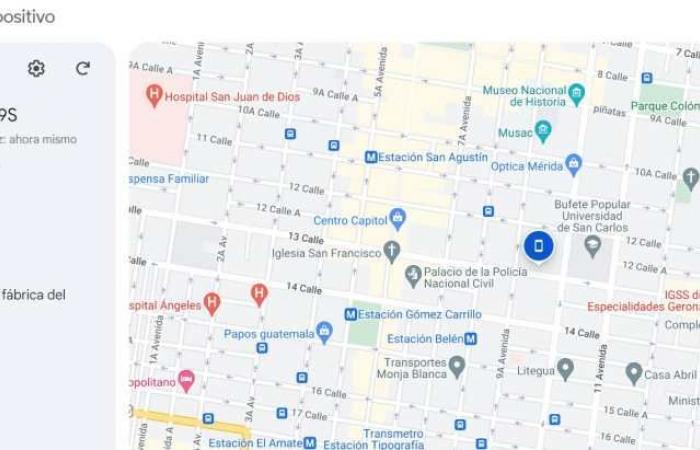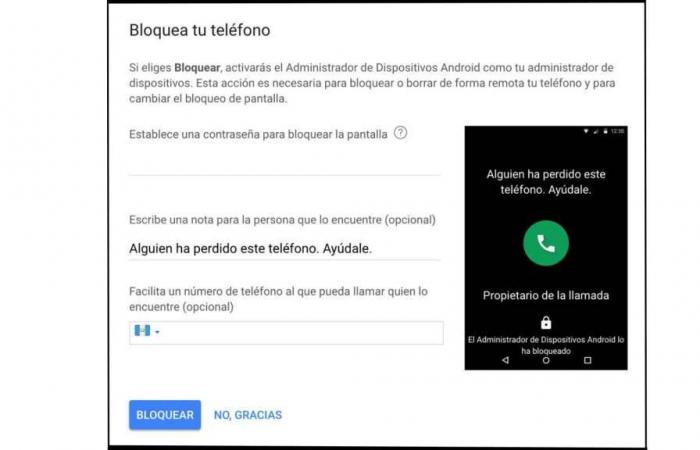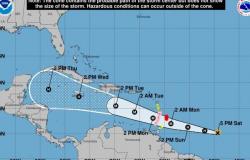Losing your cell phone or being a victim of theft can be a stressful experience.
Fortunately, Google offers an effective tool called “Find your mobile” which enables locate, ring, lock and wipe data on your Android device remote form.
How is it used? In this article, We explain in detail how to use this tool to protect your information.
It is important that you take into account that this tool It will only work if the mobile phone is turned on and connected to the Internet.
Besides, you will need to access your account Google linked to the device.
If you have two-step verification turned on and rely on text messages (SMS) to sign in, make sure you’re signed in in your browser or using another authentication method.
How to install the application and use it
To get started, if you don’t already have the app installed, you’ll need to download it from Google Play.
If you do not have your mobile phone, access it from a browser and type “Find my device” or “where is my mobile” in the search engine. Google.
- If your device is the one that has been lost: touch Continue as [escriba su nombre].
- If you are helping someone else: touch Sign in as guest and allow it to log in.
Depending on the version of your Android you will be asked to enter a PIN code, or your password Google.
Once you are signed in to a Google account, Initially you will see the location of your mobile on a map.
If the device is less than 10 metersyou will be able to see how far away you are and will show the progress as you get closer to the mobile.
If it is not possible to display the device’s current location, you may see only the last known location.
Read also: How do I know if I have roots in Guatemala?
How to lock a stolen phone and additional options
If the device is nearby, through this application you can perform these actions:
- Play a sound
- Lock the device
- Reset or delete data
How to play a sound
After verifying your identity, you will access a control panel where you can choose between the different options and configure the mobile lock.
In “Play sound” can make the device emits a sound at full volume for 5 minuteseven if it is silent or vibrating.
If they are wireless headphones, they must be connected and out of the box.
How to lock the device
Being inside the tool “Find your mobile”select the device you want to block from the list of devices associated with your account. Google.
Google will ask you to verify your identity by entering your password again.
This is an additional security measure to authenticate that the owner is the one trying to lock the device.
Here you can set a password to lock the screen, write a personalized message that will be displayed on the device screen and, optionally, add a phone number where they can call you to return your mobile.
Once you have everything set up, you will need to press the “Lock” button to complete the process.
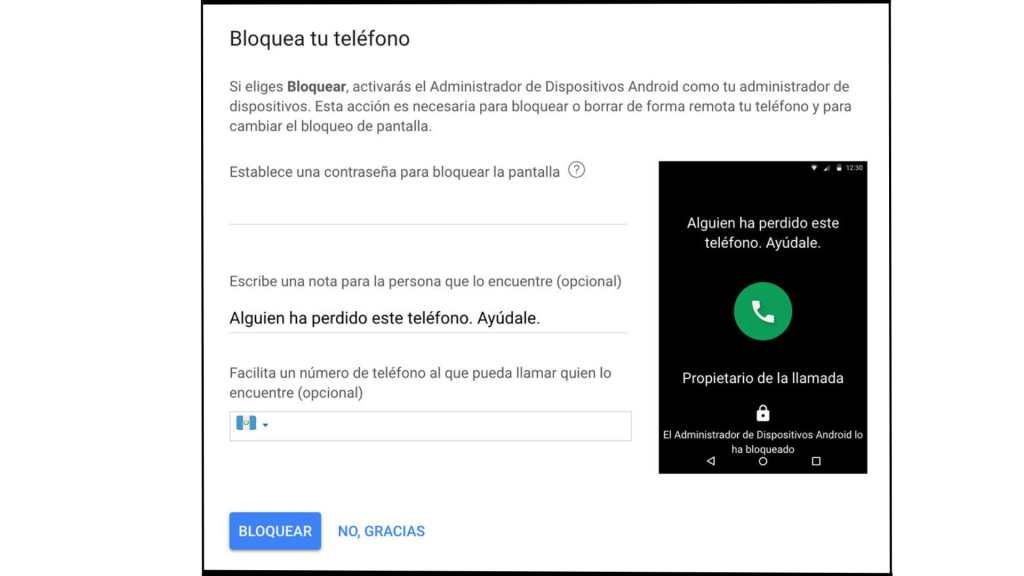
Also read: The 10 passwords on devices that are easiest to discover and the most used in Latin America
How to delete data or reset the mobile
In addition to locking your mobile, the tool allows you to “remove” a device that you cannot find.
This option will allow you to log out of your account. Google on the device or erase all data on the mobile.
These options can be useful if you think you will not recover your device and want to protect your personal information and data.
Step by Step
Access “Find your mobile”
- Open the browser and type “where is my mobile”.
- Sign in with the Google account associated with your mobile.
- Make sure the mobile is turned on.
Locate your mobile
- Google will show you the location of your mobile device on a map.
- Make it ring to check if it is near you.
I blocked his cell phone
- Click on “Find your mobile” in the search results or go directly to the service’s website.
- Select the device you want to block.
- Verify your identity by entering your Google password.
Set the lock
- Create a password to lock your mobile screen.
- Write a personalized message that will appear on the mobile screen.
- Optionally, add a phone number where they can call you.
Lock your device and protect your data
- If you cannot establish contact or fear that you will not be able to recover your cell phone, you can block it. To set it up, press the “Lock” button to do it remotely.
- Consider signing out of your Google Account on mobile or deleting all of your content if you think you won’t get it back.
Also read: How to report WhatsApp groups used for virtual scams