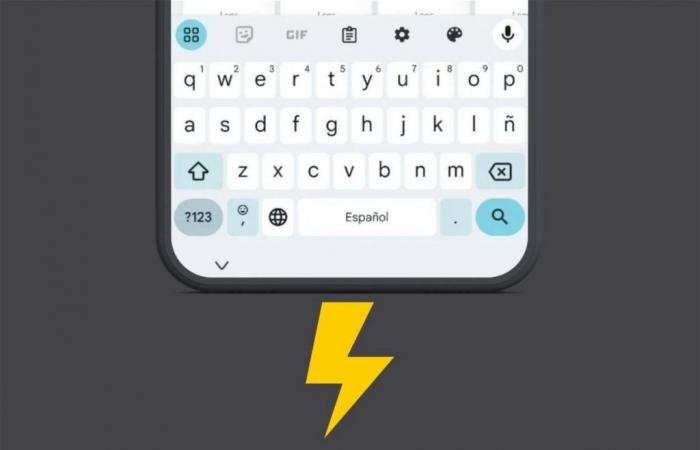In this guide I tell you what are the best tricks for the Android keyboard par excellence, namely Gboard. Learn to get the most out of an application that you use hundreds of times a day
Join the conversation
Do you want to get more out of your Android mobile keyboard? So, what I tell you here interests you a lot. I will explain to you what are the best tricks for Gboard, the default keyboard on most devices. Here you will discover how to make the keyboard bigger on your phone, what advanced options you should activate and what you should do to activate one-handed mode, among other things. You can not lose this!
Activate clipboard history
He clipboard history It allows you to see everything you have been copying to your device lately.
Activating the clipboard is a good idea to recover copied items
This is how you can activate it:
- Open the keyboard.
- Click on the clipboard icon that you will see in the top row.
- Tap on Activate clipboard.
- From that moment on, every time you click on that icon, you will have at your disposal the texts that you have recently copied.
Create custom emojis
The custom Gboard emojis They are most interesting. This function allows you to combine two emoticons into one and turn them into a sticker.
Combine the emojis as you prefer
All you have to do is open the emoji panel and select two of them. Then, wait for them to merge at the top and select the result to send it.
Use your mobile keyboard on Android TV
Did you know that you can use your phone as a keyboard on Android TV? There are even ways to connect it to Fire TV.
If you have an Android TV, install Google Home to be able to control the device remotely and write in the text fields that appear on your television. For Fire TVs it is necessary to download the Fire TV application for Android.
Enable one-handed mode
He one hand mode makes the keyboard smaller. This makes it easier to type if you can only hold the device with one hand.
This makes it much easier to write with one hand
All you have to do is press and hold on the emoji key. In the pop-up menu you must select the left button for the mode to be enabled. You can send the keyboard to one side or the other, and recover its normal state with the arrow button pointing outwards.
Change keyboard size
In line with the above, Gboard allows you to customize the keyboard size. This option is available in the main menu of the keyboard, which you can access by pressing the blue button in the upper left corner.
Easily increase or decrease keyboard size
When you see all the Gboard shortcuts, tap Change the size. Then, move the points to modify the dimensions of the keyboard, as shown in the image above.
Put a background image on the keyboard
Gboard puts at your disposal various topics with which to change the appearance of the keyboard and personalize it in a unique way. You will even be able to select an image and set it as the keyboard background.
Create your custom theme with gallery photos
You just have to enter the keyboard settingstapping on the gear icon, and pressing Issue. Then, select a design you like or tap my themes to choose a photo that you have in the gallery.
Use the GIF search engine
He GIF search engine allows you to send an animation in those messaging applications that you usually use.
The GIF button allows you to search for animations and send them, for example, via Telegram
Simply, in a compatible app, press the button GIF which you will see in the top row of Gboard. Then, locate the animation you want, typing some keywords, send it to the chat.
Use voice dictation
He voice dictation Gboard is really good. To activate it, simply click on the microphone icon that you will see in the upper right corner.
Voice typing works really well on Gboard
Once the keyboard is in listening mode, start speaking so that what you say becomes text. In addition to simply talking, it is possible use some commands to add punctuation marks. For example, say eat to add a comma.
Forget the 123 button with the number row
He button 123 gives you access to symbols and numbers. However, if you want to have quick access to numbersyou still have a second option.
The numerical row is an interesting option to write even faster
Go to Settings > Preferences and activate the option row of numbers. When the keyboard opens again, you will see that above the first row of letters, there is an additional one where all the numbers are.
Add more languages for more complete writing
If you live in a bilingual region, you may spend the day writing in two languages. When you don’t configure the keyboard correctly, you won’t receive predictive suggestions in one of the languages you use and autocorrect will do its thing.
Add multiple languages so Gboard recognizes them when you type
This is how you can solve it:
- Open keyboard settings.
- Press on Languages.
- Tap on Add keyboard.
- Search for the desired language and click on it.
From now on, you can write in two different languages interchangeably. With Gboard you don’t need to switch between two languagesbecause the keyboard is responsible for detecting which one you are using at all times.
Turn off the concealer
The concealer is intended to be useful. And I say “pretends” because sometimes it bothers more than anything else. Surely it has happened to you: when you want to write words that are not in the dictionary, Gboard will not change them for others without you realizing it.
If you find yourself in this situation often, it is best to disable this functionality. This is how you do it:
- Enter Gboard settings.
- Press on Spell check.
- Turn off the option Autocorrect.
Improve privacy when using Gboard
That Google likes to snoop on everything we do is not lost on anyone. Even from Gboard it extracts succulent data to feed its advertising machinery (or to improve the product, it must be said).
A look at the data collected by Google on Gboard
If you go to the keyboard settings and press the section Privacyyou will be able to deactivate some telemetry processes that are applied to the Android keyboard. Without going any further, it is possible to ask Google to allow us to share usage statistics or not to personalize the keyboard according to your typing patterns.
You can follow Andro4all on Facebook, WhatsApp, Twitter (X) or check our Telegram channel to stay up to date with the latest technology news.
Join the conversation