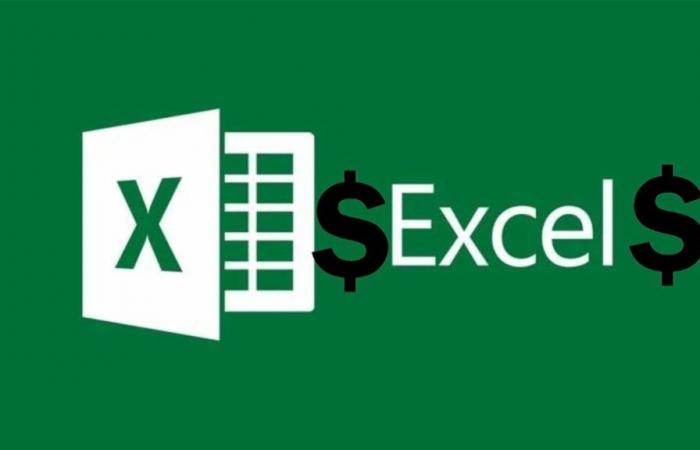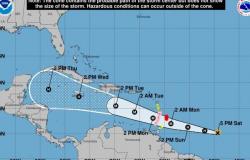If you want to master advanced Excel, then you must know how to put the dollar symbol and its uses
Join the conversation
Excel has become the tool of choice for millions of people when it comes to management tasks, editing and processing of spreadsheets, as it integrates all the necessary tools to work with data sets and facilitate their analysis if necessary. However, not all users take full advantage of the capabilities of this program.
And if you want to get the most out of Excel, you must not only know the formulas and their functions that They will allow you to perform mathematical and logical operationsbut also learn keyboard shortcuts with which you can perform tasks faster and more efficiently.
Many people know the trick that allows replicate a formula in different cells to avoid doing it manuallyHowever, sometimes these conditions change and you want to lock a cell containing certain information into your calculations. This is where the dollar symbol comes in, which is incredibly useful beyond just representing the US currency.
Steps to put the dollar symbol in an Excel sheet
The dollar symbol is often used to represent amounts expressed in U.S. currency.
The dollar symbol is often used in Excel as an expression of the US currency, so It is important to know how to put it in a cell in which you want to represent amounts of moneyFortunately, there are several ways to do this.
The traditional method for putting the dollar symbol in Excel is by pressing the key combination CTRL + 4. This will add this sign quickly. But that’s not all, as you can also change the format of the cells.
If what interests you is use the dollar symbol to represent money figures in U.S. currencythen you can right click on a cell and select Cell format. Then a context menu will open and you must click on Currency and then you look for the US dollars and apply the changes.
Nevertheless, This is just the average use of the dollar symbol in Excelwell, in reality, it has a more advanced and useful use that you should know about.
How to use the dollar symbol to lock cells in formulas
So you can use the dollar symbol to set cells in automatic operations
When you work with a lot of cells with data, It may happen that you need to apply a mathematical formulawhether multiplication or addition, for example, the natural thing is that, in the formulas section, you write the corresponding one and add the cells in which you want the mathematical calculation to be performed.
Later, if you need to apply this same procedure to other cells, The easiest option is to position the mouse in the corner of the cell with the result and the icon will change to a cross, then you click and drag in the direction of the rest of the cells that you want to repeat the formula. This is something that usually saves time.
However, the problem It occurs when you have several cells that you want to interact mathematically. with a particular one that may contain, for example, VAT. This is where the dollar symbol comes in, as it can be used to fix a cell in the formula.
To fix or lock a cell in the formula and To make an absolute reference, you must add the dollar symbol in front of the letter and in front of the number that makes it up. For example, cell B4 would be $B$4. This way, you can drag to replicate a mathematical calculation, but keeping a cell as a reference and without modifying it.
You can follow Urban Techno on Facebook, WhatsApp, Twitter (X) or check our Telegram channel to stay up to date with the latest technology news.
Join the conversation