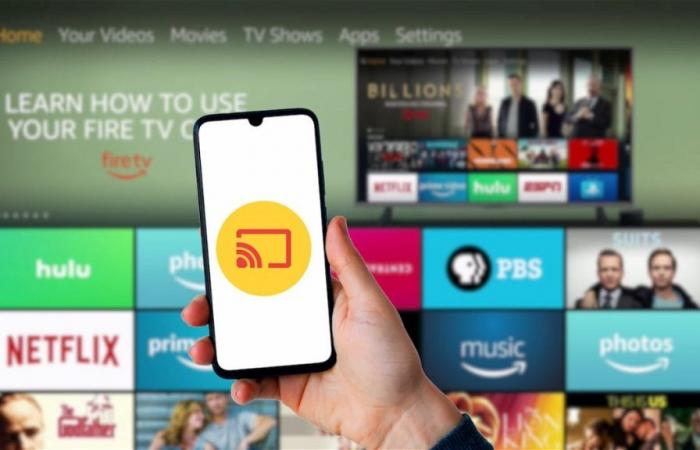Here we will show you how you can broadcast the screen of your mobile phone, Android or iOS, on Fire TV
Join the conversation
Yes, for whatever reason, you need to see your mobile screen on Fire TV, you should know that it is something quite simple to achieve. Not to mention that it can be tremendously useful, especially when you need to do or see something on your smartphone, but through a larger screen.
The Fire TV Stick is one of the most popular streaming devices. But if you want to make the most of it, you should know the best tricks for it. In addition, many of its advanced functions require you to activate the developer options.
Obviously, Fire TVs They are not exempt from presenting errors, like the problem that it does not turn on, but many can be easily solved. And if you have one of these devices and you need to cast your mobile screen on Fire TV, we will explain how to do it.
Set Fire TV to activate ‘Mirror Mode’
It is important that you activate Mirror Mode on your Fire TV to be able to transmit the mobile screen
It is important that you keep in mind that, before trying to cast your mobile screen on Fire TV, it is necessary to activate a function called ‘Mirror Mode’ on the streaming device, as it is usually disabled by default. To do so, you just have to follow these steps.
- You must access Fire TV.
- Then, you go to your profile section.
- Among these options, you must click on Screen and sound.
- Then, you must choose the option Activate Mirror Mode.
- After this, you can now connect devices to share their image on Fire TV.
How to cast your Android mobile screen on Fire TV
Connecting an Android phone to Fire TV to cast the screen is extremely simple
If you have a mobile phone with Android, you should know that The procedure to cast your screen on Fire TV is very simple and fast too. You just have to follow these steps that we will list below. Although you must keep in mind that a stable and fast internet connection is required for everything to work correctly.
- On your Android mobile, you must access the notification bar.
- Among the quick access icons, you should find one called Send screen either Cast screen.
- You must click on this option and then it will show you an interface where you will have to choose the Fire TV.
- Once it has been detected, the connection will be established between both devices.
- You can now see your mobile screen being projected on the Fire TV screen.
How to Cast iPhone Screen on Fire TV
On the other hand, if you are an iPhone user, then You should know that you will have to follow some additional stepsbut in general terms, it is an equally simple process.
- On your Fire TV, you must access the app store.
- So, you need to search and install the app called ‘AirScreen’.
- When it has been installed, then you must run it and follow the steps it shows you.
- The app will show you a QR code on the TV screen.
- On your iPhone, you must open the camera app and scan the QR code to access its content.
- Now, the phone will ask you if you want to share the content of the entire screen or just an application.
- You must select Share full screen.
- The iPhone will automatically display the function Mirror screen and you have to click on AirPlay.
- This will be all, as you will notice that your iPhone screen is displayed on the Fire TV.
You can follow Urban Techno on Facebook, WhatsApp, Twitter (X) or check our Telegram channel to stay up to date with the latest technology news.
Join the conversation