If you are the owner of a media player fire tv If you’re looking for a TV with a Dolby Vision or HDR device from Amazon and you’re experiencing issues with Dolby Vision or HDR, it’s important to know that there’s a solution. It’s possible that for some reason you’re not getting the performance you expected, but the accessory we’re talking about offers a number of settings that can help you.
Not taking full advantage of the capabilities of your Fire TV is something that leads to not getting the best possible user experience. This is particularly important with newer models, which come equipped with advanced features designed to provide an enhanced viewing experience. The fact is that if there is something that does not work well when using content that allows the aforementioned formats, there are steps you can take in the player itself.
What are Dolby Vision and HDR?
We show you what is the most remarkable thing that these two offer standards which are supported by Amazon Fire TV Stick players and allow you to view content in much higher quality.
Dolby Vision
Dolby Vision, an advanced high dynamic range (HDR) technology created by Dolby Laboratories, is designed to significantly improve picture quality compared to standard television. Here’s how it works in a nutshell:
- Dynamic metadata: Dolby Vision precisely adjusts the brightness, color and contrast of each video frame, optimizing the display for a more realistic and immersive experience.
- Wider brightness range: This technology can reach up to 10,000 nits of brightness and supports 12 bits of color depth, exceeding the parameters of traditional HDR standards.
- Improved colors and contrasts: It offers more vibrant colors and deeper contrasts, making light areas brighter and dark areas more intense, thus achieving a visual representation that is more faithful to reality.
HDR
HDR, which stands for High Dynamic Range, is an advanced technology that optimizes image quality on devices such as televisions, monitors and projectors. Its main function is to expand the range of light and color, more accurately replicating human visual perception. This results in images with superior contrast, greater detail in both dark and light areas, and more vivid, realistic colors. These are the most important techniques used:
- Expanded brightness range: HDR-compatible devices can reproduce higher brightness levels and deeper blacks than traditional TVs.
- Increased color range: HDR standards support a wider color gamut, providing more vibrant images.
- dynamic metadata: Some HDR formats incorporate metadata that optimizes the display of each scene, adjusting the image adaptively.
How to fix image problems on Fire TV
The first thing is to make sure that your Fire TV supports Dolby Vision or High Dynamic Range (HDR), it is essential check equipment compatibility first. You can perform this verification using the Audio and Video Diagnostic tool found in the settings menu of your player. This is how you can do it:
- Access Settings: On your Fire TV device, go to the Settings section.
- Select Screen & Sound: Navigate to the Display & Sound option.
- Use the Diagnostic Tool: Select Audio and Video Diagnostics to review the settings supported by your device.
If your TV supports HDR, but the streaming content is in a different format, it is important verify that you can really view it in that format. Here are some suggestions:
- Try a test video: At the bottom of the setup page, you’ll find a test video that you can use to confirm that your TV supports Dolby Vision or HDR formats.
- Check content compatibility: Make sure the content you are trying to play supports HDR.
- Adjust TV settings: Go to your TV’s picture or input settings and verify that the resolution is set to 4K, HDR, or Full HD (FHD). Refer to the manufacturer’s manual for specific instructions if necessary.
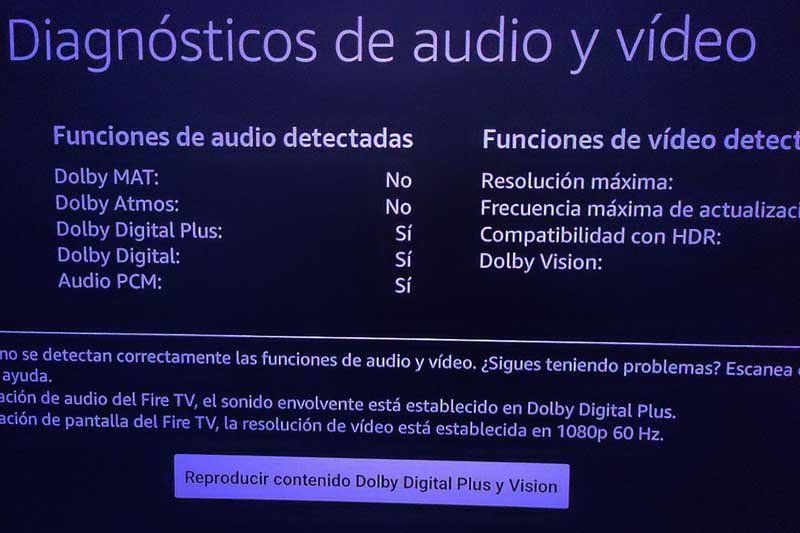
Something else you can do on Fire TV
If the format you want to use is not detected by your player, it is likely that your device’s current settings do not allow proper playback. Below are some steps you can follow to sort out this problem:
- Check TV compatibility: Make sure your TV actually supports Dolby Vision or HDR.
- Check intermediate devices: If you are connecting your Fire TV through an audio and video receiver or sound bar, verify that these devices are also capable of streaming Dolby Vision or HDR formats.
Please note that Fire TVs may sometimes play content in 1080p at 60 Hz to maintain smoother playback, especially if you have a Dolby Vision 4K TV that only supports 30Hz. To set the resolution to 4K at 60Hz, go back to the Fire TV device Settings, select Screen and sound and adjust the settings as necessary.




