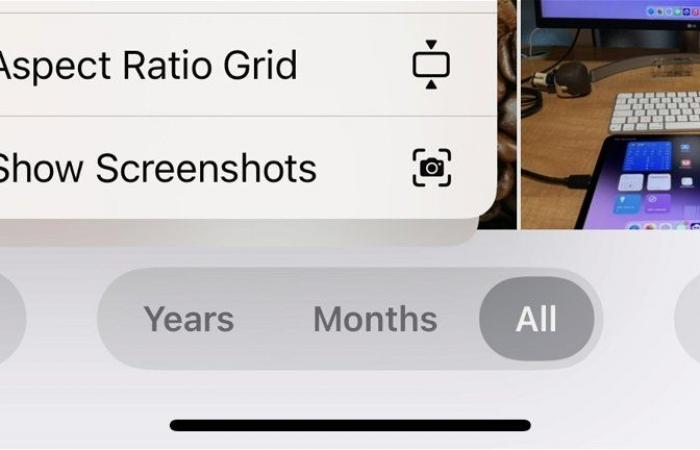iOS 18 includes a new filter in the Photos app to hide screenshots from the photos overview
Join the conversation
iOS 18 has brought great new customization features to the Photos app, Control Center and home screen. However, it is also a version that stands out for the small details it comes with, such as, for example, a filter in the Photos app that hides screenshots from general view.
This is a big plus for me because I have a lot of screenshots saved on my iPhone 15 Pro Max, and having them mixed in with photos wasn’t the best experience in the world. However, thanks to this new filter, They will only be in their corresponding albumwhich I can access manually when I need it.
The new Photos app is among the most notable new features of iOS 18
The Photos app has changed completely. It has a new interface that is overwhelming at first, I’m not going to fool you, but once you explore it, customize it and get used to it, it is a wonder. In the new interface we have our photos above and the different sections belowand you can return to the previous view of the photos by sliding them down.
Among the new sections are the photographs you have taken recently, the collections and a Utilities section, where the photos are categorized by documents, recipes, etc.. Each person will have their categories according to the photos they have. At the bottom, there is a new button to customize both what appears and its order.
However, we will talk about the new Photos app in a future article because it deserves it. In this one, we will talk about a new filter that has been introduced in the main photo view: the ability to hide screenshots. It is activated by following the following steps:
- We open the app Photos on our iPhone.
- We slide the photos from the top down until the usual view appears.
- We click on the arrows at the bottom left.
- We tap on More options.
- We click on Show screenshots.
With this option unchecked (a tick will no longer appear), Screenshots will not appear in the photo overview, but they will be in their corresponding album. Thanks to this new filter, I have the screenshots pinned to the top, since now you can pin the most important things and access them by swiping.
You can follow Andro4all on Facebook, WhatsApp, Twitter (X) or check our Telegram channel to stay up to date with the latest technology news.
Join the conversation