Remember one or more favorite phrases on your iPhone by placing them on the lock screen, here we show you how to do it
Join the conversation
We know that on iOS the level of customization is not as deep as it is on Android. However, thanks to small hacks or tips, it is possible to make changes as we would in these systems but on the iPhone. Times change and now it is also possible to customize the home and lock screen, from the display mode to adding widgets and changing the font and color of the time. Today we share the following trick that will help you add personalized text to your lock screen. While that happens, Can you think of the phrase you are going to put?
We will use the Focus function to achieve this trick
If you have an iPhone with iOS 16 or later, it will be possible to use the Focus function to perform the trick. Remember that Focus is a function that helps you personalize your iPhone experience in terms of apps, notifications, widgets, etc., so that you are only using your iPhone for a specific routine or task. You can configure different approaches to disable notifications from personal use to work and of course also if you want to disconnect from everyone.
You won’t need to set up an entire approach to put a custom phrase, but you can take it into account in case you want to configure a special one or start using this function. For our example in this article Let’s create a new approach in the fewest steps possible.
Create a way to add a custom phrase on your iPhone
- Go to Settings on your iPhone and then Focus
- Tap the + button to add a new one (if you have 10 different profiles you will have to delete one)
- Click on Personalized
- This is where you add your personalized message or phrase (subject to 40 characters)
Create custom phrase thanks to focus modes
- Choose a icon and the color you want appears on your lock screen, confirm Next
- Click on Customize focus
- You must set a time to activate the messageclick on Add schedule
- If you want the message to appear all the time you must select every day and the time from 00:00 – 23:59 (12:00 am – 11:59 pm). Confirm ready
Program phrase in 24 hour or personalized time
This is enough to lock your iPhone and verify that the phrase has been placed. If you no longer want to see the phrase, simply turn off the focus from the Control Center. Remember that it will be activated again until the next day, if you want to delete the message it is definitely a matter of deactivating the daily schedule programming.
Add the phrase to a specific lock screen
What if I have multiple lock screens and want to add a phrase to a single screen? You can have several phrases but you will need to create the necessary focuses. Once you have done so, follow these steps.
- With the locked screen press and hold the screen to enter the different screens created
- Tap on the Focus button
- Then tap on the custom focus with the phrase you want
- Return to the locked screen selector and tap on the selected screen
- The custom phrase is now ready
Place a personalized phrase on each lock screen
Changing your custom phrase is easier than it seems
Have you already gotten bored of seeing the same phrase? Don’t worry, it’s very easy to change the text you’ve entered and seen at the bottom of the screen.
- Tap and hold the custom phrase on the lock screen until you see the text highlight and release the screen
- Now the Focus menu will appear, touch on the three points next to the phrase you want to edit
- Press on Settings
- Then in Edit just below the sentence
- Make the necessary changes, you can also change the emoji
- To confirm, click on Done
Change custom lock screen phrase
This is how you can add a phrase to your iPhone lock screen. If you have a model with Touch ID, we tell you that this phrase will appear just above the camera icon, very close to the Home button.
Remember that the phrase becomes personalized over time And if you only want it to appear at a certain time of day, it’s a matter of making the adjustments. Likewise, if you only require the phrase on certain days, remember to personalize the desired days. Finally, It is also possible to do this when being in a certain location. If you want to surprise someone when you arrive at certain places, show your iPhone to a friend, family member or even your partner with a romantic message, so you could surprise them in an unexpected way.
Join the conversation