The Windows 11 Start Menu has been a topic of debate since its launch, with criticism focusing on the lack of customization and the inclusion of ads. However, Microsoft has not ignored user voices and is actively working on some improvements, especially in the “All Apps” section.
New “All Apps” view for the Start Menu
The latest Beta version of Windows 11 reveals a hidden layout for “All Apps” that combines a grid and a list, optimizing the available space. Although initially in a preliminary phase, Build 22635.3566 has introduced significant improvements.
Now, the Start Menu not only has functional context menus and alphabetical order, but also mOur app shortcut folders with additional links like uninstall, help, and more. Additionally, Microsoft has eliminated the lines next to each letter of the alphabetical order, achieving a more subtle design.
Despite the progress, the new “All Applications” layout still presents problems, such as unexpected closures of the Start Menu when trying to access folders. Therefore, Microsoft continues to work on stabilizing and improving this feature for future releases.
How to enable the new Start Menu interface
For users interested in trying out the new “All Apps” view, it is possible to activate it in the latest Beta builds using ViVeTool, thanks to the discovery and IDs provided by https://twitter.com/PhantomOfEarth/status/1783946356995903662 in X.
- Download ViveTool from GitHub and unzip the files to another folder.
- Press Windows + X and choose Terminal (Administrator).
- In Terminal, press Windows + Shift + 2 to switch to the Command Prompt profile.
- Navigate to the folder where you unzipped the files with the CD command. For example: CD C:ViveTool.
- Write this command: vivetool /enable /id:48433719 and press Enter.
- Write this other command: vivetool /enable /id:47205210 /variant:2 and press Enter.
- Restart your computer.
This approach from Microsoft towards continuous improvement and attention to user feedback is a positive step towards creating a more user-friendly and customizable interface. With each update, Windows 11 moves closer to delivering a user experience that balances innovation with familiarity and functionality.