Although Netflix offers us its platform to all our devices, Not all of them have the same functionalities. In the apps dedicated to mobile devices, such as smartphones or tablets, we find the option to, for example, download content for your subsequent offline viewing. A scenario that we do not see on other platforms, such as in the desktop version for the computer or our Smart TV. Something that has a certain logic, since our smart television is not a device that can be transport easily, beyond a move or a family situation.
But what happens if we are used to traveling with players like the Chromecast with Google TV or any other similar? In this case, being able to download our favorite series or movies can be a good option to enjoy them in a hotel or an Airbnb, for example. We show you how you could do it.
How to download Netflix content on Android TV
The first thing we are going to have to do is access APK Mirror and, once in it, we will have to look for the latest version of Netflix that exists. Since Android TV does not include any file manager by default, the next step is to download one. File Commander is the best known, but it is not the only one. There are other options that can be just as interesting.
Next, in our Android TV store we will also have to download Sideload Launcher. Which will allow us to access the appropriate interface to run the Netflix app. And, once we have done all the above and with our Chromecast well connected, the only thing we need is to connect a game console controller or a mouse that can be connected to our Smart TV. When we have it, we will have to execute Sideload Launcher, Search for the Netflix app and access it as we would on any other platform.
To download the content, we have two options. Or make use of the internal memory of our device, if it is available, or use a MicroSD card. In the latter case, we must tell Netflix, from the “Download location” menu, where we want it to be downloaded. And, from that moment on, we can enjoy our content whenever we want, regardless of whether or not we have a WiFi network nearby to connect to.
To consider
Once we have found the way to be able to do this type of downloads, it is important to keep in mind that we are going to encounter certain limitations with respect to the usual experience that Netflix offers us. The first of them is the video quality. As this is a solution initially designed for mobile devices, the resolution will be affected.
Furthermore, it is not as convenient a solution as the one we would have if we used a remote control. So we will have to spend some time getting familiar with the solution. However, since it is designed for very specific moments, it can surely be very useful for a trip or getaway that we take.