Next, we show you some tricks with which your photos can attract more attention on social networks and look better, even in poor visibility conditions.
1. Create a model of edits to use more times
The first tip is more about knowing a feature with which you can edit photos much faster. If it’s selfies or self-portraits, you probably already know what type of filter works best for you, or you have one. series of favorite settings that you always use. Well, you can copy and paste the entire layer of edits that you have applied to a photo or video and apply it to others.
To do this, you just have to go to the Photos application > edit an image or video > select the three dots icon in the upper right corner > copy edits > select another or several photos from the gallery > click on the three dots button dots in the bottom right corner > paste edits.
This can be very useful if, for example, you are going to upload several photos with the same setting or lighting conditions to Instagram. Once you know which ones you are going to upload, you can edit one and then copy and paste the edits so that there is a homogeneous and meaningful result.
2. Reduce overexposure of photos
The iPhone software will try to give the photographs an adequate brightness, trying to ensure that the subject of the photo is not poorly lit. But sometimes photos actually look much better with a little less brightness. An adjustment of a few points may seem small, but it will make the photo look more professional.
An example of how you can improve a bright image, such as in the middle of the street on a sunny day, with just three edits, would be the following: reduce brightness at -30, exposure at -20 and reduce saturation in 5. You can try it and compare the result with the original to see which option you like best.
You can actually try this trick with photos taken at night as well. Ideally, the iPhone should be able to capture the little available light so that what we want can be seen. However, by trying to collect as much information as possible, the photo may be even brighter than necessary. It is also interesting to give it a taciturn or mysterious appearance.
3. Portraits in the dark without ‘night mode’
The iPhone allows you to take photos of people in the dark using ‘portrait mode’ in combination with night mode. However, the bad thing is that you won’t be able to zoom in this way. Instead of using the camera’s night mode, you can try taking a photo with just the portrait mode, but activating the flash and applying a zoom 2x or 3x.
Using zoom, you can take a better photo with a better style for social networks, in which the spotlight goes to the person you are photographing. Portrait mode, for its part, will facilitate a slight blurring of the background. Also, you don’t have to be afraid of the typical red eyes that usually appear with the flash of other cameras. The iPhone should be able to get the most life-like colors, even with its powerful lighting.
4. ‘Action mode’ to record videos from moving vehicles
This trick is only applicable to iPhones 14 and 15. If you want to take videos from a moving car or train, you can use the iPhone’s action mode to reduce motion. In this case, the requirement is that there is sufficient light. If the environment is too dark, the phone will notify you that you cannot use action mode at that time.
5. Use live to choose the perfect frame
Don’t forget that iPhone takes photos in live mode, which means that each photo actually contains several frames from that moment. With live mode you can convert photos into small videos or GIFs. But, above all, it allows you to choose a different frame that looks better.

Although the moment is captured at great speed, there may be a big change from one frame to the next, like someone who has closed their eyes at some point.
6. Use 0.5 to improve the angle
When we have beautiful scenes behind us such as a city street, a monument or a landscape, we can click on 0.5 when taking the photo to enjoy a wide angle. Not only is it good for capturing more space around us, but we can use it to fit more people when taking a group selfie, or to create a funny effect in some photos.
Using this angle at the ideal moment can give great personality to the images, providing a distinctive look for our Instagram.
7. Draw straight lines on photos
This last trick is not for taking photos, but for those moments when you want to edit one with a line to upload to social networks, and it is difficult for you to generate a straight line. What you have to do is, after drawing a line or arrow with the iPhone’s drawing tool, press and hold on it until the line becomes straighter.
You can see how it is done in this YouTube video.
8. Switch a photo to ‘portrait mode’ after taking it
This trick is only valid for users with iPhone 15. The latest iPhone model automatically takes photos in portrait mode when focusing on a person or animal.
That is, without having to select the mode when taking the photo. Therefore, after having taken it, we can enter the photo in the gallery and click on the lever in the upper left corner. We can see what we like more, if the photo in normal mode or in portrait mode.