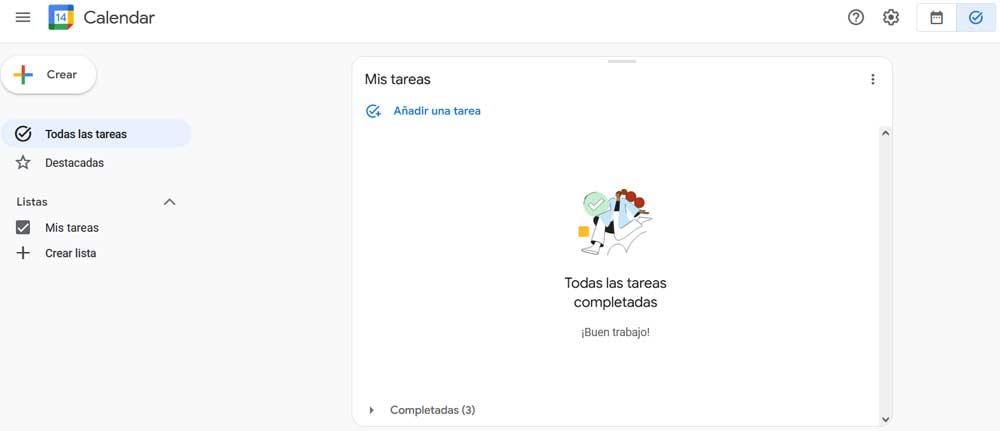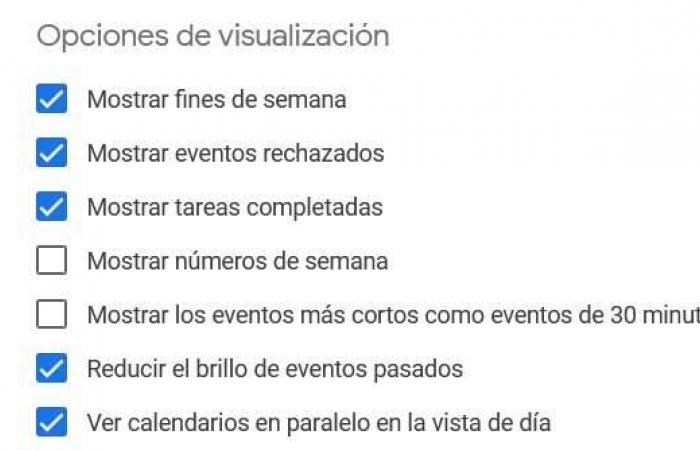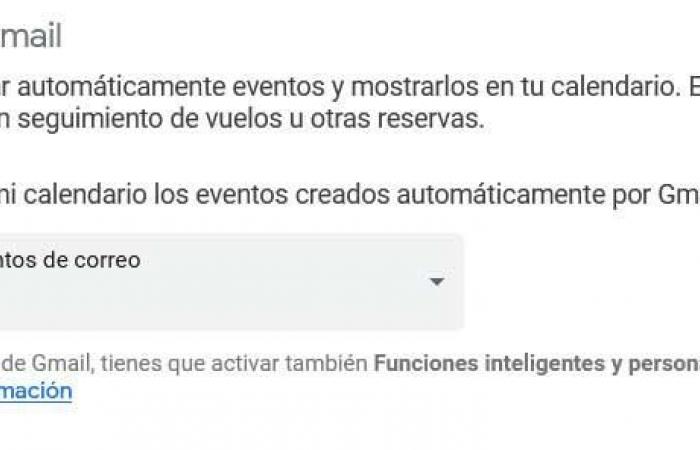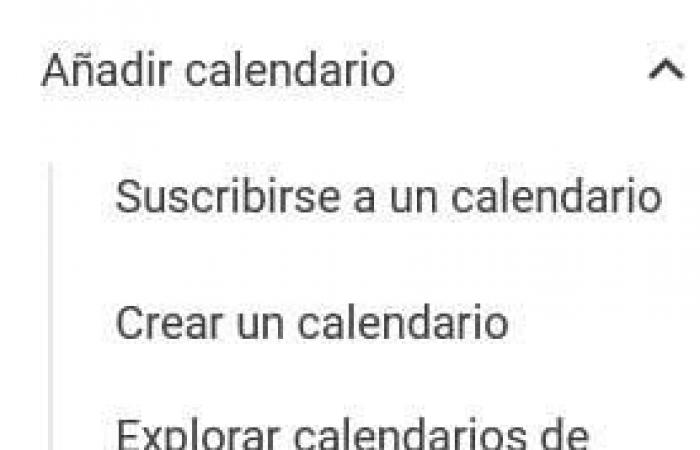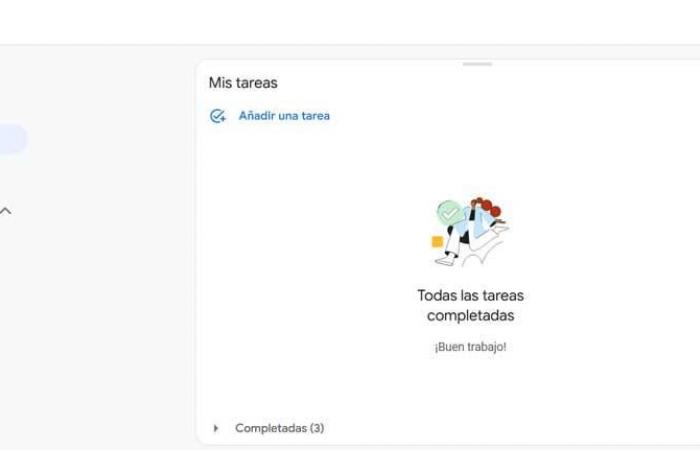One of the secrets to the success of this particular program is the enormous synchronization with all types of applications and platforms that we can obtain. In addition, it is an online service that we can use on multiple devices in an equally synchronized way to maintain a more orderly life. Google is fully aware of the importance of this software solution that it offers to its users, and all of this for free.
At the same time, the company allows us use this online platform in calendar form with other of its many solutions. That is precisely one of the secrets of the success of the Google platforms that we use almost daily. If we focus on the aforementioned Google Calendar, there are a series of functions and tricks that we can use to get the most out of the online service.
This is precisely what we will talk about below so that you can get even more out of it. Google Calendar. And here we are referring to a platform that goes far beyond a calendar where you can write down personal appointments. It offers us certain tools of enormous interest that will allow us to organize ourselves better and be more productive in our daily lives, both personal and professional.
Google Calendar features that you didn’t know about
Furthermore, the tricks in the form of tools that we are going to show you in these lines refer to both the functional and interface sections of Google Calendar. All this to make it more useful and productive than until now.
Customize the appearance of your appointments to the maximum. We have a function called Density and Color at our disposal that allows us to customize the colors and density of our calendar entries. Everything will depend on the device we are working with, since you can even make a personalized version for your screen.
Set the events and ticket types to view by default. If we use this organization application a lot, sometimes it can become confusing. This is because if we add many entries, the interface can be more harmful than beneficial when it comes to organizing ourselves. Hence, we have the possibility of establishing a series of parameters to tell Calendar what we want to see or hide. In its configuration window we only have to go to the Display Options section.
Sync events with Gmail. If you regularly use this calendar application, you surely also have an account in the Gmail email service. Well, we have the possibility of synchronizing both elements so that email events are added to the calendar automatically. All we have to do is access the configuration screen and locate the section called Gmail events.
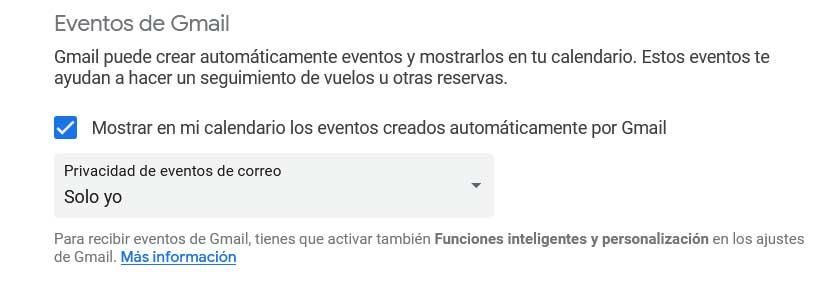 Create and add multiple calendars. It is important to know that in this application we have the possibility of adding calendars from other providers or even creating several of these elements. This way we can organize and classify our work and personal lives, for example, independently.
Create and add multiple calendars. It is important to know that in this application we have the possibility of adding calendars from other providers or even creating several of these elements. This way we can organize and classify our work and personal lives, for example, independently.
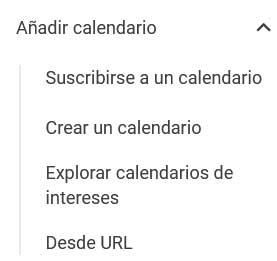 Directly open the Tasks application. It is also important to keep in mind that in the upper right corner of the Calendar interface, we find a shortcut to the Task tool. This allows us to access this organization functionality directly and thus work together with both applications.
Directly open the Tasks application. It is also important to keep in mind that in the upper right corner of the Calendar interface, we find a shortcut to the Task tool. This allows us to access this organization functionality directly and thus work together with both applications.