Transform the way you watch television and immerse yourself in the world of unlimited entertainment with Smart IPTV. If you have a Samsung TV and are wondering how to make the most of its smart capabilities, you’re in the right place. You will learn how to install Smart IPTV on your Samsung TVunlocking a universe of content at your fingertips.
Although Smart IPTV is not available directly in the Samsung app store, don’t worry. We will guide you through simple and effective alternative methods to install this application. Whether using a USB flash drive or developer mode, we assure you that you will be able to enjoy your favorite channel lists in no time.
Smart IPTV compatibility with most Samsung Smart TVs ensures a smooth and hassle-free experience. Get ready to access a wide range of channels and multimedia content that will change the way you enjoy television. Keep reading and turn your Samsung Smart TV into the ultimate entertainment center.
Step by step to install Smart IPTV for Samsung
Transforming your television experience with Smart IPTV on your Samsung Smart TV is a process easy and direct. Follow these specific steps based on your TV’s operating system.
On Samsung TV J/K/M/N/Q/R/T Tizen models
Installing Smart IPTV on these models is simple and fast.
- First, prepare a USB flash drive by formatting it to FAT32. This ensures compatibility with the television.
- Next, visit the official page of Smart IPTV and download the Tizen version of the software.
- Unzip the file obtained and find inside a folder called userwidget. Copy it in its entirety to the root of your USB flash drive.
- Connect the pendrive to your Samsung television. The installation will start automatically, allowing you to enjoy content **free, online and over the internet** after finishing.
- Finally, locate the application along with the rest of the applications installed on your TV. For J series models, remember not to remove the pendrive or you will have to repeat this process every time you reboot.
On Samsung TV E/ES/F/H/J4/J52 Orsay models
Although different, installing Smart IPTV on Orsay systems is still an accessible procedure.
- Start by making sure you have a USB flash drive formatted to FAT32.
- Download the Orsay version of Smart IPTV from its official website.
- As with Tizen OS, unzip the downloaded file by extracting the necessary folder.
- Copy this folder to the root of the previously prepared empty USB flash drive.
- Insert the pendrive into your Samsung TV; The installation will begin immediately with no further action required from you.
By following these steps you can quickly enjoy a wide range of online channels, boosting your home entertainment online without additional complications or hidden costs.
How to add channel lists to Smart IPTV
After installing Smart IPTV on your Samsung Smart TV, the next step is add channel lists to start enjoying multimedia content. This process will allow you to access a wide range of shows and movies free, online and online. Here we explain how to do it easily.
- Get the MAC address of your TV: When you open the Smart IPTV app, note down the MAC address displayed on the screen. This address is unique for each device and essential for linking channel lists.
- Visit Smart IPTV website: From any web browser, enter the official Smart IPTV page. You will find a specific section to upload your lists.
- Enter your MAC address: In the corresponding field on the website, enter the MAC address that you previously noted.
- Add your Smarters Pro list link: Smarters Pro lists contain the channels you want to watch and can be obtained easily online. If you already have a Smarters Pro list, just paste the direct link into the indicated field.
- Load your list and restart the app: After adding your Smarters Pro lists to the website, be sure to restart the Smart IPTV app on your TV for the changes to take effect.
By following these steps you can immediately enjoy a varied selection of online content, from movies to sports programs without leaving home. Remember that regular updates to your lists will guarantee continuous access to new content and better visual quality.