Google Photos is a photo and video sharing application, as well as a cloud storage service that also comes installed on most Android phones where it is used gallery and make backup copies of photos.
However, One of the first problems that its users encounter is the limited storage capacity. in the free version of the platform, which fills out easily and can make you make managing an account a real headache.
Fortunately There are some tricks to expand the available space of memory without having to pay for one of the packages with unlimited capacity offered by the platform.
A Google account offers 15 GB of memory in totalwhich are divided between Photos, Drive, Gmail, Contacts and others.
Hence There are several practices that can be implemented so as not to fill this capacity.
1. Free up space function
It is important to highlight that This service generates backup copies of all the photos and videos that are saved directly on the device with the registered Google account.
This way It ensures that the copied files are not lost if at any time you delete them from your cell phone.
But this quality can also generate duplicate files and that ends up taking up a very important space.
That’s why Google Photos has a function called ‘free up space’ that is very easy to use.
To activate it you require:
- Open Google Photos.
- Navigate to the “Library” section.
- In this window the “Free up space” option will appear, click on it.
- A procedure to follow will appear in the menu that appears.
This process is very simple but takes a few minutes. carry it out because you will have to delete large amounts of files. Although there is nothing to worry about because:
- The files have already been backed up to Google Photos.
- These photographs can be viewed again at any time. You just have to enter the application and see them.
2. Manage backup quality
Reduced quality mode does not take up storage space so this has no problem.
However, if the user prefers to save the photos and videos in their original qualitythen space will begin to be taken away from your Google shared storage.
In this case, from the Setup Wizard You must choose the quality at which you want to make the backup.
There are two options:
- High quality: Reduced quality compresses images to a maximum of 16 megapixels and videos to a maximum resolution of Full HD. By choosing this quality, the backup is unlimited and does not waste storage space on Google.
- Original quality: Original quality for photos and videos is maintained, so that photos larger than 16 megapixels can be included without any loss of quality. Photos and videos take up Google shared storage space.
To make this modification you just have to go to the user profile and choose “Photo settings”. Once we have entered there, we will simply have to access the “Copy” section there and choose how we want to carry out our backup.
3. Review and refine photos or videos
This is a fairly simple task and which It will help a lot so that the storage does not fill up so quickly.
It consists of periodically reviewing the photos and videos you have in the app, eliminating those that you no longer need or do not need to save for some specific reason. The recommendation would be to do it once a week or at least every 15 days..
4. Avoid linking WhatsApp to Google Photos
This is one of the reasons why app memory can fill up quicklybecause through WhatsApp you can receive dozens of photos that are not of interest to save, such as family or work things.
5. Save only important photos:
It is important to note that Google Photos was created to make backups for files that may be significant to the user, so it is not worth having photos as screenshots, documents or similar, unless they are really needed.