WhatsApp, Meta’s popular instant messaging application, is already a fundamental communication tool for millions of users around the world.
However, despite its strengths and service reliability, there is always the risk of losing valuable conversations due to technical issues, device changes, or accidental app deletion.
To prevent these situations, WhatsApp offers the option to create backup copies on Google Drive. Below is a step-by-step guide on how to perform this task.
Before creating backup copies, It is essential to ensure that the Google account is properly configured and linked to WhatsApp. To do this, you must follow these steps:
- Open WhatsApp on your device.
- Go to the “Settings” or “Configuration” option from the main menu.
- Select “Chats” and then “Backup.”
After these steps, the backup must be enabled, so you need to establish a connection with the Google Drive tool:
- Within the “Backup” section, look for the “Save to Google Drive” option.
- By selecting this option, WhatsApp will offer different time intervals to automatically perform backups (daily, weekly, monthly, or only when you tap “Save”).
- Choose the option that best suits your needs.
Once you have configured the backup frequency, you will need to select a Google account:
- Click on “Google Account” and choose the one you want to associate from the options available on your device. If you don’t have an account set up, you’ll need to add one by following the on-screen instructions.
- After selecting the Google account, WhatsApp will request permissions to access Google Drive and store backups. Accept these permissions to continue.
In addition, WhatsApp offers the option to include or exclude videos from the backup process. Consider the storage capacity of your Google account and the speed of your internet connection before deciding:
- In the “Include Videos” section, turn the switch on or off as desired.
- Please note that including videos can significantly increase loading time and space required in Google Drive.
Once all the previous aspects have been configured, the first backup must be made.
- From the “Backup” menu, select “Save” to start the process manually.
- WhatsApp will start collecting your messages and media files and transfer them to Google Drive. This process may take several minutes, depending on the size of the database and the speed of the connection.
Also, The main purpose of creating backups is to ensure that your data is accessible in case of loss. To restore a backup to a new mobile device or after reinstalling the app, follow these steps:
- Install WhatsApp and verify your phone number.
- Once verified, the app will search for available backups in your Google account.
- WhatsApp will offer the option to restore the found data. Select “Restore” and wait for the process to complete. This may take a few minutes, depending on the size of the backup and the speed of your internet connection.
To ensure backup success and prevent mishapsthese aspects are recommended:
- Make sure your device has enough battery or is connected to a power source during the backup process.
- Maintain a stable internet connection, preferably WiFi, to avoid excessive use of mobile data.
- Periodically review the available space in your Google Drive account to ensure there is enough capacity for future backups.
Likewise, setting up and maintaining backups on WhatsApp is a simple process that can save you a lot of trouble in the future. This functionality not only protects conversations and files, but also facilitates the transition between devices and the recovery of data in case of loss or damage.