Most desktop computers around the world use the Microsoft system, Windows. We find here multiple functions and tools that allow us to use it in the most effective and productive way, and certain keyboard shortcuts will be very helpful to us.
The first thing we do as soon as we start working with this important software is configure it both at a functional and interface level so that it adapts to our needs and tastes. On many occasions we are going to spend a good number of hours sitting in front of our Windows PC, and we need to be as productive as possible.
Aside from the programs we install or the functions we customize, we can also use certain key combinations to achieve this goal. It is true that the system itself and its programs offer us an enormous amount of keyboard shortcuts to carry out certain functions more quickly. What is advisable here is to memorize or get used to using the ones we need most to use the software in a much more fluid way.
Precisely for this reason, below we are going to show a series of keyboard shortcuts that could be considered essential in Windows. This will allow us to use the operating system and some of its features such as professional users. Furthermore, and over time, as we get used to new shortcuts of this type, we will gain more efficiency when using Windows.
Combinations with the Win key
Surely by now many of you already know the popular Win key that exists on most current keyboards. These are the most interesting combinations using the same one that you can use in Windows.
- Win + A: Open Action Center.
- Win + L: lock the computer or switch active accounts, the lock screen appears.
- Win + V: open the Clipboard.
- Win + K: open the Connect function.
- Win + G: access the system game bar.
- Win + E: open a window File Browser.
- Win + M: Minimize all currently open windows.
- Win + space bar: change the input language.
- Win + I: Go to the Windows Settings app.
- Win + R: make the Run dialog box.
- Win++: Open the Magnifying Glass application.
- Win + D: show the system desktop, all windows are minimized.
- Win + T: keyboard shortcut to move between applications on the taskbar.
- Win + U: Bring up the Ease of Access Center.
- Win + ImpPn: perform a screenshot. In addition to storing it on the clipboard, it creates a file in the Pictures folder.
- Win +.: see the emoji panel to use them directly where we need them.
Function keys and general shortcuts
The keys that are represented by the letter F, which are normally found at the top of the keyboard, will also be very helpful to us, as we will see.
- F2: Change the name of a file or shortcut.
- F3: Search for a file or folder from Explorer.
- F5: refresh screen content.
- F6: move through the different objects that appear on the screen.
- F10: activate the menu bar.
- Alt + F4: close the active window.
- Alt + Tab: Switch focus between running applications.
- Ctrl + C: Copy the marked contents to the Windows clipboard.
- Ctrl + V: paste what is stored in the clipboard.
- Ctrl + D: Move selected contents to the Recycle Bin.
- Ctrl + Shift + Esc: open the Task Manager.
- Ctrl + Esc: Bring up the Start menu.
- Ctrl + Z: undo the last action carried out in the operating system.
- Ctrl + A: select all screen content.