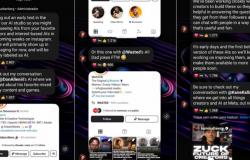Android Auto is much more than just an infotainment system for your car. It is a system that you can customize and optimize to suit your personal needs and preferences.
Android Auto has established itself as the favorite system for all drivers, and no wonder. With its intuitive interface and features designed to keep your eyes on the road, it has become the perfect co-pilot for your travels.
It allows you to access your favorite apps safely while driving. You can use Google Maps for navigation, listen to music from Spotify or YouTube Music, respond to messages with your voice, and much more.
This system not only improves your driving experience, but also increases safety.minimizing the need to manipulate your smartphone while driving, which is why it is one of the most complete platforms on the market.
Although Android Auto offers a great experience out of the box, you can optimize and customize its operation to suit your personal needs and preferences. These are seven settings you didn’t know you needed to change to get the most out of it.
Settings to personalize and optimize your experience with Android Auto
- Customize the launcher: You can organize apps in the Android Auto launcher according to your preferences and create shortcuts to your favorite features. For example, you can place Google Maps or Waze and YouTube Music at the top for quick access, or create a shortcut to send a text message with a single tap. Go to Android Auto settings and look for the option Customize launcher.
- Start Android Auto with the phone locked: You can start Android Auto even when your phone is locked, making it easy to quickly access your apps without having to unlock your device. To activate this feature, open Android Auto on your device, go to Start and press Start Android Auto with the phone locked.
- Activate developer mode: Developer mode in Android Auto unlocks a world of hidden possibilities. Turning it on gives you access to experimental features not yet available to the general public, such as advanced display settings and additional customization options. Go to the section About in settings and repeatedly tap the app version until a confirmation message appears.
- Disable video and audio recording: If your data plan is limited or if you prefer not to store media on your device, this setting is for you. Access the Developer mode and look for the options Save video and Save Audio to deactivate them. This will prevent the system from automatically downloading videos and music, which will help you save space and data.
- Turn off wireless: Android Auto’s wireless connection can be very convenient, but it can also quickly drain your phone’s battery. If you prefer to connect your device to the car using a USB cable, it is recommended to disable this function. To do this, go to developer mode settings and tap Disable Wireless Android Auto.
- Switch between light and dark mode: Customize the appearance of the platform, choosing between light mode, ideal for sunny days, and dark mode, perfect for driving at night or in low light conditions. Go to Android Auto settings and in Maps seeks Night/day mode and select Automatic.
- Automatically resume media: If you make a lot of stops during your trips, turning on the auto-resume media feature can be very useful. This option allows your music, podcast, or audiobook to resume automatically when you return to the car. To enable this setting, open Android Auto, go to Home, and tap Start music automatically.
Getting the most out of Android Auto means exploring and adjusting these settings to align with your preferences. By doing so, you will not only improve your driving safety, but you will also enjoy a more comfortable driving experience.
The platform, with its customization capacity and advanced functionalities, reaffirms itself as the preferred system for drivers looking for the best in technology and connectivity.
Known how we work on Computertoday.
Tags: