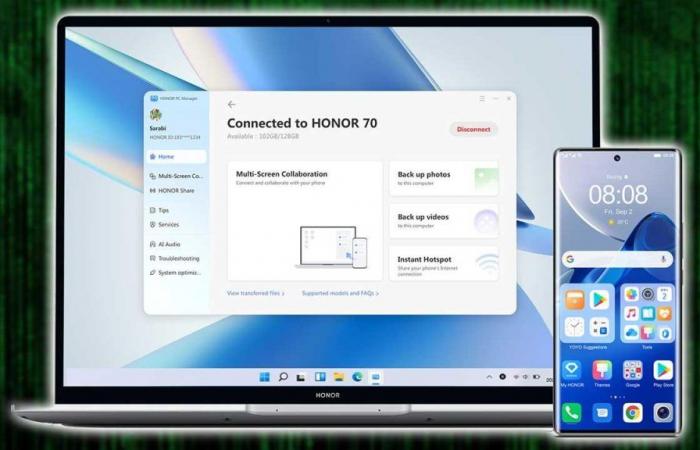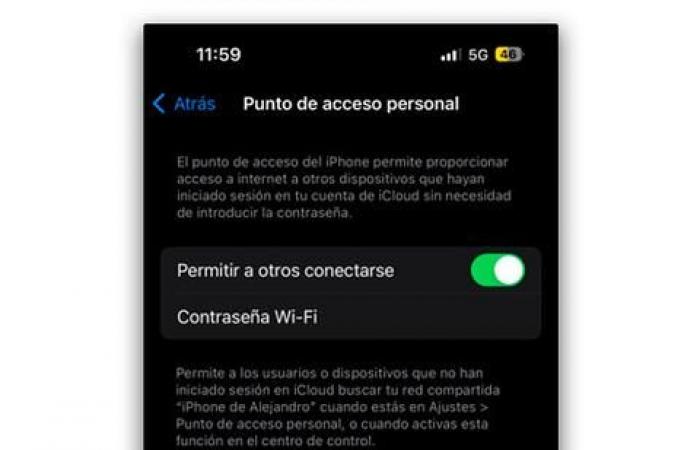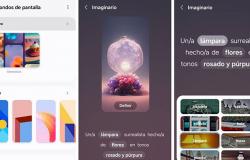If you want to bring the connectivity of your smartphone to your device, there are different ways to do it depending on whether you have a mobile phone with the operating system. Google or that of Manzana.
Give internet to the computer with an Android mobile
On Android you can do it wirelessly creating an access point with your smartphone. To do this you must follow these steps
- Open the Settings app on your Android device.
- Within Settings, look for and select the Network and Internet option. Depending on the Android version and the manufacturer’s customization layer, this option may vary slightly.
- In the Network and Internet menu, select Wi-Fi hotspot/Internet sharing/Hotspot and tethering. Here you will find several options to share your connection.
- Choose Portable Wi-Fi Hotspot/Internet Sharing and activate the option.
- Before other devices can connect, it is important to configure the network. To do this, tap Configure Wi-Fi hotspot to establish a network name (SSID) and a secure password that you must remember to connect to it from your computer.
- On your computer, open network settings and find the Wi-Fi network with the name you configured. Select it and enter the password you set on your phone.
If you prefer not to use Wi-Fiyou can also share your mobile connection via USB or Bluetooth. For it…
- Connect your phone to your computer using a USB cable.
- Then, in Wi-Fi Hotspot / Internet Sharing / Hotspot and tethering, activate the USB Sharing option.
- For Bluetooth, pair your phone with your computer via Bluetooth and turn on Bluetooth Sharing in the same menu.
Give internet to the computer with an iPhone
On the iPhone, just like on Android, you can share internet with computer in a similar way, although the route between menus changes a little. These are the steps you must follow.
- Open the Settings app on your iPhone.
- Within Settings, select Mobile data.
- Make sure mobile data is on.
- Within the Mobile Data menu, select Internet Sharing.
- Activate the Allow others to connect option.
- To set a password for your network, select Wi-Fi Password and create a strong password.
- On your computer, open network settings and search for the Wi-Fi network with the name of your iPhone. Select it and enter the password you set on your iPhone.
As with the competition, the iPhone also gives you the ability to Share connection with a computer via USB or Bluetooth:
- To do it via USB, connect your iPhone to your computer using a USB cable, then select Internet Sharing and turn on USB Sharing.
- For Bluetooth, pair your iPhone with your computer via Bluetooth and turn on Bluetooth Sharing in the same menu.
The problems of sharing the Internet between the mobile phone and the computer
Now that you know how use your cell phone to have Internet on your computerit is your turn to take into account a series of considerations, which few tell you, and which you must understand before sharing your contracted data with the team in question.
Data consumption
Sharing mobile data can quickly consume your data plan, especially if you do activities that require a lot of bandwidth, such as watching HD videos or downloading large files. Regularly check your phone’s data usage to avoid surprises on your bill.
Battery duration
The use of the data sharing function between the mobile phone and another device, which is known as tethering can quickly drain your phone’s battery. To extend battery life, consider connecting your phone to a power source while tethering or setting a power saving mode that doesn’t override connectivity options.
Network security
When you share your mobile data, it’s essential to make sure your network is protected. Always use a strong password and avoid sharing the connection in public or unsafe places. Additionally, disable data sharing when you don’t need it to prevent unauthorized access without you realizing it.
Compatibility and performance
Connection sharing performance may vary depending on the signal quality of your mobile network and the number of connected devices. If you notice a slow connection, try to reduce the number of connected devices or place your phone in a place with a better signal. The best place will always be next to a window and near the computer that is feeding your data.
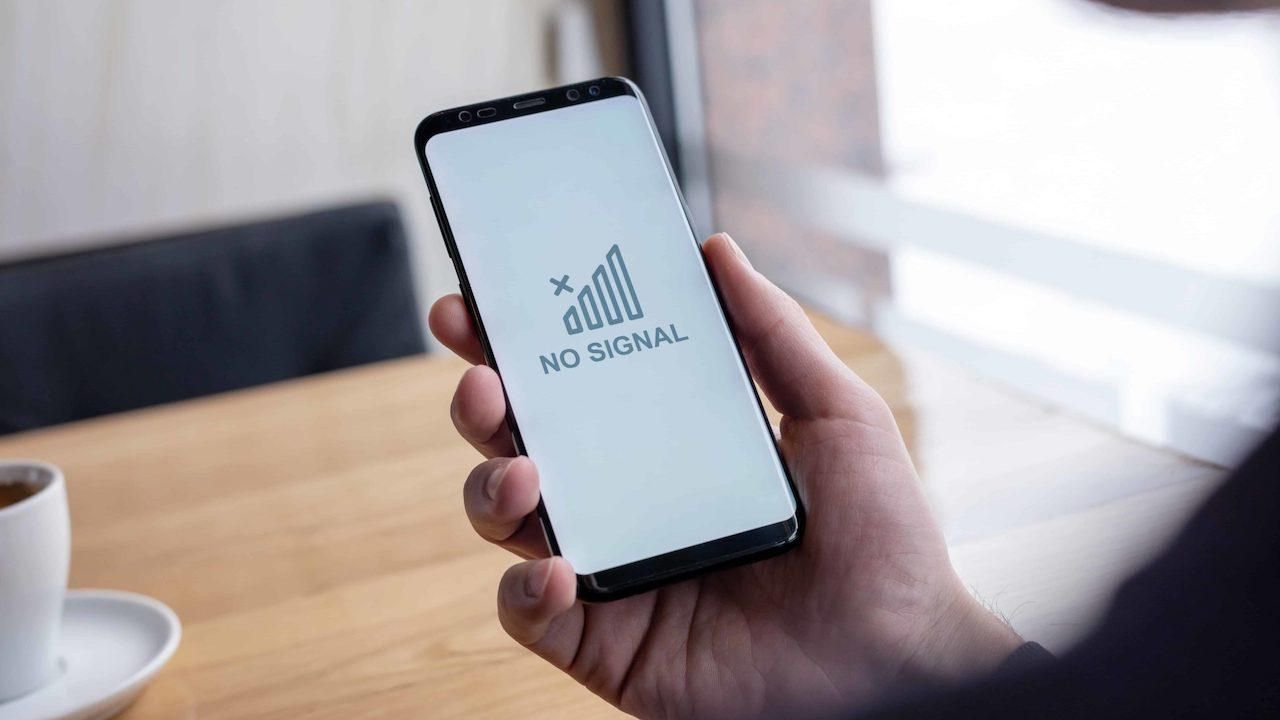
Data plan and rates
Some data plans may include restrictions or additional costs for using tethering. It is advisable to review the terms and conditions of your mobile plan or consult with your service provider to fully understand the policies and possible additional fees associated with the use of data sharing, as certain companies already advise with texts similar to this:
In rates that include unlimited GB of mobile Internet, unreasonable use of the Services will be considered to be use that exceeds the personal use of the Client as a consumer, either because it is not intended for the particular consumption expected for each of the contracted Rates. Also, that use that involves considerably anomalous use of the contracted Services. By way of example, but not limited to, unreasonable use of the Mobile Internet Services will be considered (i) the use of mobile Internet significantly above the average use of the Services, for example, exceeding 30 times or more the average consumption mobile Internet data; and/or (ii) the use of the Services for remote listening or surveillance purposes, as well as any connection, regardless of its duration, surveillance with video, photo, voice or web cameras, “machine-to-machine” connections. ”, vending machines, for home monitoring or similar; and/or (iii) any use of the Services that is contrary to Spanish or European regulations, in particular, any breach of regulations regarding content, intellectual property, security, privacy, which is in force at the time of the contracting the Services and during their provision.
It is very important to be aware of all these considerations related to data consumption, battery life and network security so that the experience is as safe and comfortable as possible and you do not end the month with unpleasant surprises on your bill. .
Why can’t I share the internet between my mobile and PC?
If you have problems to connect your computer to the shared networkhere are some troubleshooting steps you can try:
- Restart your phone and computer: Sometimes restarting both devices can resolve connection issues. Restarting refreshes the system and can fix minor connectivity issues like these.
- Verify the password: Make sure you are entering the correct password on your computer. The shared network password is case sensitive, so check that you have typed it exactly as you set it on your phone.
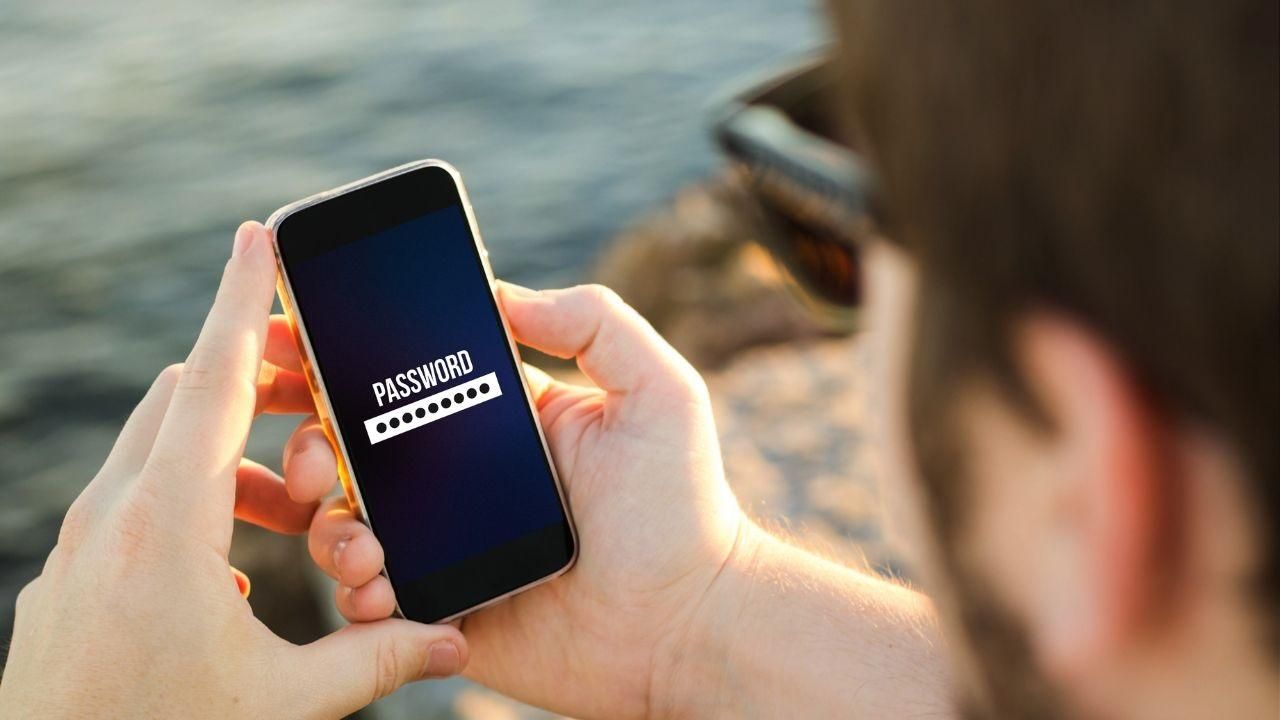
- Update the software: Check that both your phone and your computer have the latest software updates, which usually include bug fixes and eliminate these connectivity problems.
- Check your data plan: Make sure your data plan allows tethering and that you haven’t reached your data limit.
- Beware of network interference: If you are in an area with many Wi-Fi networks, there may be interference that affects the quality of the shared connection.