Manzana
If you have an iPhone and want to know What are the WiFi passwords you have stored on your phone. Don’t miss any details to find out how it’s done. It is a very simple and at the same time very useful process, because you can always have that information at hand, while discovering the large number of networks that you probably have stored on your device.
View WiFi passwords on an iPhone
Whenever we can we connect to the WiFi network, although it is important to follow a series of precautions before doing so. Especially when we do it on public networks. As we have mentioned on occasion, if we use this type of networks, it is not convenient to use them to make queries with banking applications or social networks. The reason is very simple, these are networks that are very vulnerable to any hacker, who can capture data packets that put you in a compromise. For these cases, it is better to use mobile data.
But let’s go to what we have come for, to know cHow can you access the WiFi passwords you have on your iPhone. First of all, you must click on the Settings icon, you usually have it on the home screen, unless you have hidden it inside a folder. Once you have done so, click on WiFi.

Next, you will see the word “Edit” in the upper right corner. Click on it and identify yourself with the system you have on your iPhone, it can be Face ID, Touch ID or the password.

You will see the list of all the WiFi networks that you have ever connected to from your iPhone. To find out the password, simply dYou must click on the blue letter i that you will see next to each one and the option to view the password will appear, which at first appears covered by dots. If you click on it, you will discover what the password in question is.

Writing this article has helped me see that my list of WiFi networks that I have connected to is greater than 50. It’s time to clean up, because there are networks that I’m probably never going to connect to again. To do this, click on the red sign that you will see to the left of the WiFi network name and click on “Delete”. Your Apple device will no longer have that password stored on it anymore.