Battery consumption is a constant concern for users, who continually seek to save so as not to have complications during the day. But few know that there are functions on the cell phone that silently consume this resource without being really necessary tools.
On Android there is a feature that users should deactivate because there is no greater benefit to having it enabled and, on the contrary,generates wear and tear on the battery that could be better used.
This is Google’s “usage and diagnostics” function, a feature built into Android devices.. This option is intended to collect information about device usage to improve user experience and operating system performance.
However, running it in the background may be draining the phone’s power significantly, resulting in shorter than expected battery life.
According to Google, the ‘Usage and Diagnostics’ function collects data on various aspects of the device, such as battery level, frequency of use of applications and the quality of network connections. Although this information can be useful for the company to improve its services, for many users, the cost in terms of battery life is too high.
Enabling this feature is usually optional and, in many cases, is automatically configured during the initial setup of the device. This means that users may not be aware that they are constantly sending diagnostic data to Google, which can contribute to faster draining of their device’s battery.
Turning off the usage and diagnostics feature is a relatively simple process, but the steps may vary slightly depending on the device manufacturer and the Android customization layer you are using.
In most cases, users can access these settings through the settings menu of your device, navigating through Google options and looking for the “Usage and diagnosis” section. Once there, they can disable the feature with the touch of a button.
The answer lies in the trade-off between privacy and battery performance. While sharing usage data with Google can help improve the overall Android experiencealso raises legitimate concerns about the privacy and security of users’ personal data.
By turning off the usage and diagnostics feature, users can prevent their device from sending sensitive information, which can give them a greater sense of control over their online privacy.
Additionally, by reducing the number of background processes, disabling this feature can help conserve your device’s battery power, resulting in longer battery life and a more satisfying user experience.
It is important to note that disabling the usage and diagnostics feature will not negatively affect the operation of the device. Although Google may lose access to certain diagnostic data, this should not significantly impact the overall operating system performance or user experience.
It is also worth making clear that disabling this function does not mean that the battery will last much longer than the average it already has. The change will largely be reflected by having other saving practices such as using low brightness or reducing background applications. In addition, the conditions of the phone, such as the wear and tear on the battery and charging times.