WhatsApp has expanded the customization possibilities so that users can customize the application interface according to their taste. If you are one of those who prefers dark mode, now we will show you a trick to reach super dark mode.
This mode is ideal for those looking to reduce eye strain and save power on their mobile phone since it replaces light and bright colors with more muted ones.
Before enabling WhatsApp super dark mode you need to make sure you update the app and have normal dark mode running. If not yet, follow these steps:
- Go to ‘Settings’.
- Select ‘Chats’.
- Under ‘Theme’, choose ‘Dark’.
Now, to activate super dark mode, follow this process:
- In ‘Chats’ go to ‘Wallpaper’.
- Select ‘Change’ and then ‘Solid Colors’.
- Choose the black background and do not add the WhatsApp doodles.
- Once this is done, return to ‘Wallpaper’ and slide the brightness bar to the right if you want a completely dark background. Otherwise, try to move in the opposite direction.
If you want a chat, whether individual or group, to have a particular wallpaper, you can do so thanks to a series of very simple steps.
- Go to the chat of your choice.
- Select the three dots next to the calls icon and then ‘Wallpaper’.
- Choose ‘Change’ and determine the background you want. It is worth mentioning that the changes you make will only be seen by you.
If you want to fully personalize your WhatsApp experience, you have the option of using a photograph or image from your gallery as your wallpaper. Note that:
- The image must be vertical, preferably 750×1334 px.
- Make sure the image has excellent image quality so that WhatsApp, when adjusting its size, does not affect its quality.
To search for wallpapers for WhatsApp, users can turn to several reliable and easily accessible sources. Some of these options include:
- WhatsApp’s own gallery: The app has a selection of default wallpapers that users can choose directly from the chats settings.
- Third party applications: There are applications available in the Google Play Store and Apple App Store designed specifically to provide wallpapers for WhatsApp. These apps offer a wide variety of backgrounds in different categories.
- Image Websites: Sites like Pinterest offer high-quality public domain images that can be downloaded for free and used as wallpapers.
- Create custom backgrounds: Users can use photo editing apps to create their own custom wallpapers.
It is important to make sure you have the rights to use an image as a wallpaper if it does not come from a free-use or public domain source.
To edit photos in WhatsApp before sending them, follow these steps:
– Open a conversation: Start WhatsApp and open the conversation to which you want to send the edited photo.
– Select the photo: Tap the attach (clip) icon and select ‘Gallery’ to choose an existing photo on your device or use the camera to take a new photo.
-Editing tools: Once the photo is selected, various editing tools will automatically be displayed at the top of the screen. These include:
Cut and rotate: Allows you to crop the image or rotate it.
Emoji, stickers and text: You can add emojis, stickers or text on your image. To do this, select the corresponding icon and choose the element you want to add. You can move it and adjust its size with your fingers.
Drawing: By selecting the pencil icon, you can draw freely on the image. There are several colors available to choose from.
Send the photo: Once editing is complete, press the send button (green arrow) to share it with your contact or group.
Remember that these editing tools are basic. For more complex edits, consider using a specialized photo editing app.