The situation between Huawei and the United States is common knowledge, which has resulted in the Asian brand’s smartphones not including Google services. However, over time, methods have emerged that allow users to use Google applications on Huawei devices.
One of these methods is MicroGan application that simulates Google servicesdeveloped under free software and supported by the European Unionwhich increases confidence in its use.
Thanks to this, it is possible to use applications dependent on Google services, such as YouTube, Google Maps, YouTube Music, Google Home, Google app, Drive, Photos, and third-party applications that require these services. Nevertheless, Apps like Google Pay and Android Auto do not work at the momentalthough there are alternatives for mobile payments that I will detail in a future publication.
Before starting the tutorial, it is crucial to know that MicroG is currently only compatible with Huawei devices running EMUI 14 or higher. For example, him Nova 12s and the recent Pure 70 they are compatible. In addition, devices that update to EMUI 14 will be supported, this being the essential requirement.
Let us begin!
The truth is that explaining the process through text is somewhat complicated, so I decided to record the screen of a Huawei Pura 70 Pro to explain it in detail step by step.
Here you have the video:
Remember that your device MUST have EMUI 14 or a higher version installed, otherwise it WILL NOT work.